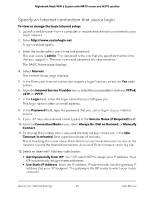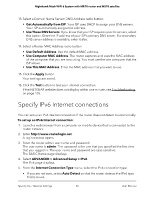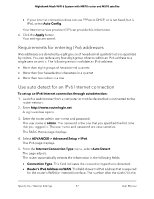Netgear MS70 User Manual - Page 30
Set up an IPv6 pass-through Internet connection, Set up an IPv6 fixed Internet connection
 |
View all Netgear MS70 manuals
Add to My Manuals
Save this manual to your list of manuals |
Page 30 highlights
Nighthawk Mesh WiFi 6 System with MR70 router and MS70 satellite Set up an IPv6 pass-through Internet connection To set up a pass-through IPv6 Internet connection: 1. Launch a web browser from a computer or mobile device that is connected to the router network. 2. Enter http://www.routerlogin.net. A login window opens. 3. Enter the router admin user name and password. The user name is admin. The password is the one that you specified the first time that you logged in. The user name and password are case-sensitive. The BASIC Home page displays. 4. Select ADVANCED > Advanced Setup > IPv6. The IPv6 page displays. 5. From the Internet Connection Type menu, select Pass Through. The page adjusts, but no additional fields display. 6. Click the Apply button. Your settings are saved. Set up an IPv6 fixed Internet connection To set up a fixed IPv6 Internet connection: 1. Launch a web browser from a computer or mobile device that is connected to the router network. 2. Enter http://www.routerlogin.net. A login window opens. 3. Enter the router admin user name and password. The user name is admin. The password is the one that you specified the first time that you logged in. The user name and password are case-sensitive. The BASIC Home page displays. 4. Select ADVANCED > Advanced Setup > IPv6. The IPv6 page displays. 5. From the Internet Connection Type menu, select Fixed. The page adjusts. Specify Your Internet Settings 30 User Manual