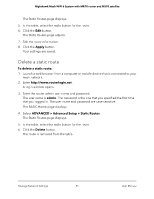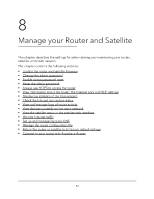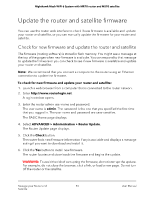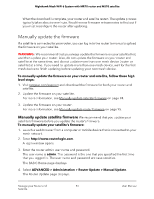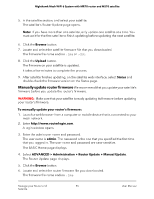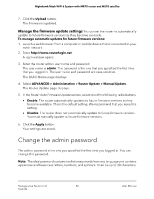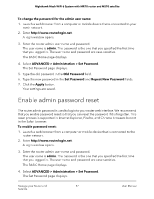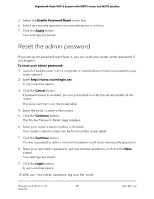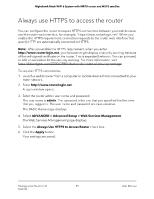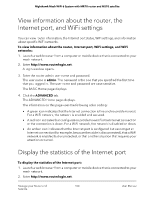Netgear MS70 User Manual - Page 96
Manage the firmware update settings, Change the admin password
 |
View all Netgear MS70 manuals
Add to My Manuals
Save this manual to your list of manuals |
Page 96 highlights
Nighthawk Mesh WiFi 6 System with MR70 router and MS70 satellite 7. Click the Upload button. The firmware is updated. Manage the firmware update settings You can set the router to automatically update to future firmware versions as they become available. To manage automatic updates for future firmware versions: 1. Launch a web browser from a computer or mobile device that is connected to your mesh network. 2. Enter http://www.routerlogin.net. A login window opens. 3. Enter the router admin user name and password. The user name is admin. The password is the one that you specified the first time that you logged in. The user name and password are case-sensitive. The BASIC Home page displays. 4. Select ADVANCED > Administration > Router Update > Manual Update. The Router Update page displays. 5. In the Router Auto Firmware Update section, select one of the following radio buttons. • Enable. The router automatically updates to future firmware versions as they become available. This is the default setting. We recommend that you keep this setting. • Disable. The router does not automatically update to future firmware versions. You must manually update to future firmware versions. 6. Click the Apply button. Your settings are saved. Change the admin password The admin password is the one you specified the first time you logged in. You can change this password. Note: The ideal password contains no dictionary words from any language and contains uppercase and lowercase letters, numbers, and symbols. It can be up to 30 characters. Manage your Router and 96 Satellite User Manual