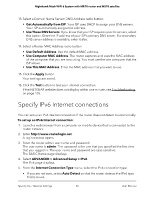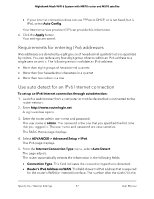Netgear MS70 User Manual - Page 31
Set up an IPv6 DHCP Internet connection, IPv6 Address/Prefix Length
 |
View all Netgear MS70 manuals
Add to My Manuals
Save this manual to your list of manuals |
Page 31 highlights
Nighthawk Mesh WiFi 6 System with MR70 router and MS70 satellite 6. Configure the fixed IPv6 addresses for the WAN connection: • IPv6 Address/Prefix Length. The IPv6 address and prefix length of the router WAN interface. • Default IPv6 Gateway. The IPv6 address of the default IPv6 gateway for the router's WAN interface. • Primary DNS Server. The primary DNS server that resolves IPv6 domain name records for the router. • Secondary DNS Server. The secondary DNS server that resolves IPv6 domain name records for the router. Note: If you do not specify the DNS servers, the router uses the DNS servers that are configured for the IPv4 Internet connection on the Internet Setup page. (See Manually set up the Internet connection on page 23.) 7. Select an IP Address Assignment radio button: • Use DHCP Server. This method passes more information to LAN devices but some IPv6 systems might not support the DHCPv6 client function. • Auto Config. This is the default setting. This setting specifies how the router assigns IPv6 addresses to the devices on your home network (the LAN). 8. In the IPv6 Address/Prefix Length fields, specify the static IPv6 address and prefix length of the router's LAN interface. If you do not specify an ID here, the router generates one automatically from its MAC address. 9. Click the Apply button. Your settings are saved. Set up an IPv6 DHCP Internet connection To set up an IPv6 Internet connection with a DHCP server: 1. Launch a web browser from a computer or mobile device that is connected to the router network. 2. Enter http://www.routerlogin.net. A login window opens. 3. Enter the router admin user name and password. Specify Your Internet Settings 31 User Manual