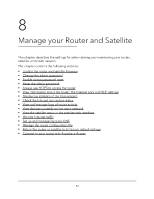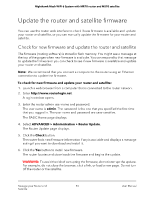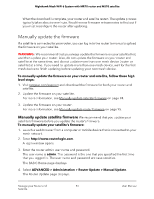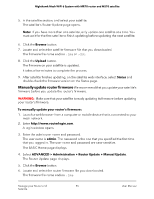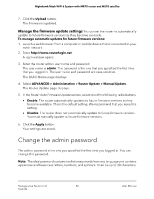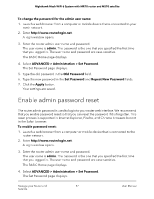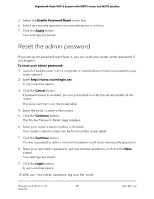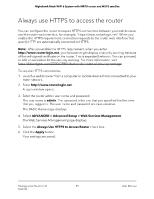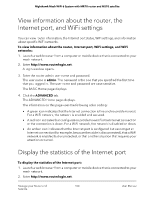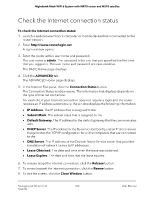Netgear MS70 User Manual - Page 97
Enable admin password reset
 |
View all Netgear MS70 manuals
Add to My Manuals
Save this manual to your list of manuals |
Page 97 highlights
Nighthawk Mesh WiFi 6 System with MR70 router and MS70 satellite To change the password for the admin user name: 1. Launch a web browser from a computer or mobile device that is connected to your mesh network. 2. Enter http://www.routerlogin.net. A login window opens. 3. Enter the router admin user name and password. The user name is admin. The password is the one that you specified the first time that you logged in. The user name and password are case-sensitive. The BASIC Home page displays. 4. Select ADVANCED > Administration > Set Password. The Set Password page displays. 5. Type the old password in the Old Password field. 6. Type the new password in the Set Password and Repeat New Password fields. 7. Click the Apply button. Your settings are saved. Enable admin password reset The router admin password is used to log in to your router web interface. We recommend that you enable password reset so that you can reset the password if it is forgotten. This reset process is supported in Internet Explorer, Firefox, and Chrome browsers but not in the Safari browser. To enable password reset: 1. Launch a web browser from a computer or mobile device that is connected to the router network. 2. Enter http://www.routerlogin.net. A login window opens. 3. Enter the router admin user name and password. The user name is admin. The password is the one that you specified the first time that you logged in. The user name and password are case-sensitive. The BASIC Home page displays. 4. Select ADVANCED > Administration > Set Password. The Set Password page displays. Manage your Router and 97 Satellite User Manual