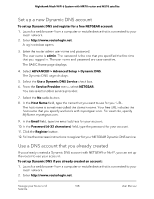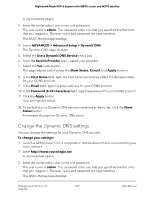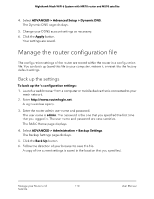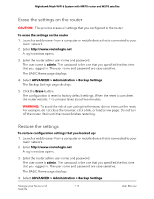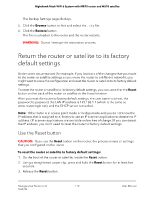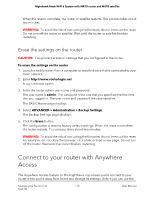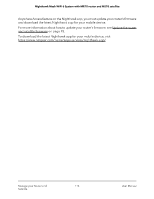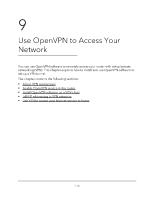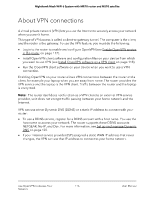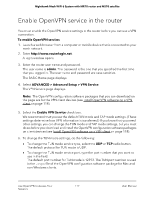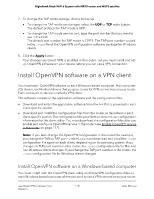Netgear MS70 User Manual - Page 113
Erase the settings on the router, Connect to your router with Anywhere Access
 |
View all Netgear MS70 manuals
Add to My Manuals
Save this manual to your list of manuals |
Page 113 highlights
Nighthawk Mesh WiFi 6 System with MR70 router and MS70 satellite When the reset is complete, the router or satellite restarts. This process takes about two minutes. WARNING: To avoid the risk of corrupting the firmware, do not interrupt the reset. Do not turn off the router or satellite. Wait until the router or satellite finishes restarting. Erase the settings on the router CAUTION: This process erases all settings that you configured in the router. To erase the settings on the router 1. Launch a web browser from a computer or mobile device that is connected to your mesh network. 2. Enter http://www.routerlogin.net. A login window opens. 3. Enter the router admin user name and password. The user name is admin. The password is the one that you specified the first time that you logged in. The user name and password are case-sensitive. The BASIC Home page displays. 4. Select ADVANCED > Administration > Backup Settings. The Backup Settings page displays. 5. Click the Erase button. The configuration is reset to factory default settings. When the reset is complete, the router restarts. This process takes about two minutes. WARNING: To avoid the risk of corrupting the firmware, do not interrupt the reset. For example, do not close the browser, click a link, or load a new page. Do not turn off the router. Wait until the router finishes restarting. Connect to your router with Anywhere Access The Anywhere Access feature on the Nighthawk app allows you to connect to your router when you're away from home and change its settings. Before you can use the Manage your Router and 113 Satellite User Manual