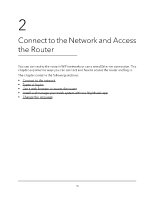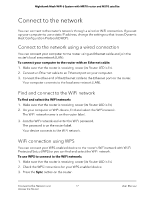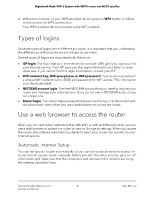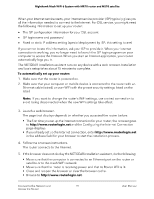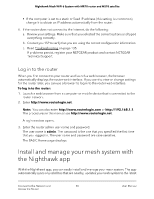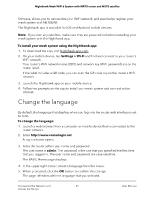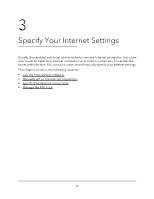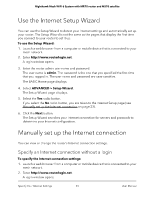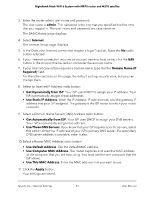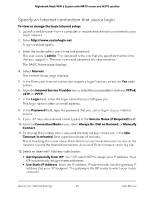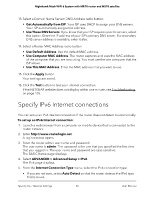Netgear MS70 User Manual - Page 21
Change the language
 |
View all Netgear MS70 manuals
Add to My Manuals
Save this manual to your list of manuals |
Page 21 highlights
Nighthawk Mesh WiFi 6 System with MR70 router and MS70 satellite firmware, allows you to personalize your WiFi network, and even helps register your mesh system with NETGEAR. The Nighthawk app is available for iOS and Android mobile devices. Note: If you own any satellites, make sure they are powered on before installing your mesh system with the Nighthawk app. To install your mesh system using the Nighthawk app: 1. To download the app, visit Nighthawk-app.com. 2. On your mobile device, tap Settings > Wi-Fi and find and connect to your router's WiFi network. Your router's WiFi network name (SSID) and network key (WiFi password) are on the router label. If the label includes a QR code, you can scan the QR code to join the router's WiFi network. 3. Launch the Nighthawk app on your mobile device. 4. Follow the prompts on the app to install your mesh system and connect to the Internet. Change the language By default, the language that displays when you log in to the router web interface is set to Auto. To change the language: 1. Launch a web browser from a computer or mobile device that is connected to the router network. 2. Enter http://www.routerlogin.net. A login window opens. 3. Enter the router admin user name and password. The user name is admin. The password is the one that you specified the first time that you logged in. The user name and password are case-sensitive. The BASIC Home page displays. 4. In the upper right corner, select a language from the menu. 5. When prompted, click the OK button to confirm this change. The page refreshes with the language that you selected. Connect to the Network and 21 Access the Router User Manual