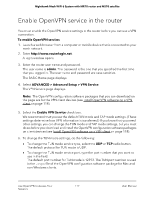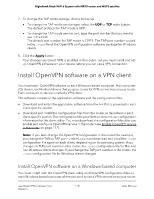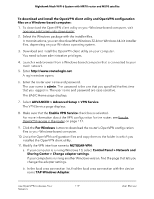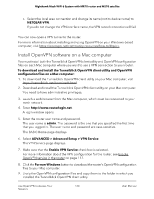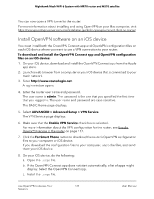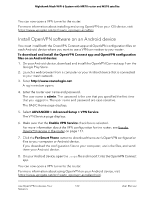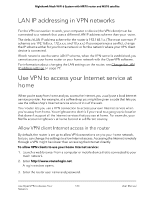Netgear MS70 User Manual - Page 122
Install OpenVPN software on an Android device
 |
View all Netgear MS70 manuals
Add to My Manuals
Save this manual to your list of manuals |
Page 122 highlights
Nighthawk Mesh WiFi 6 System with MR70 router and MS70 satellite You can now open a VPN tunnel to the router. For more information about installing and using OpenVPN on your iOS device, visit https://www.vpngate.net/en/howto_openvpn.aspx#ios. Install OpenVPN software on an Android device You must install both the OpenVPN Connect app and OpenVPN configuration files on each Android device where you want to use a VPN connection to your router. To download and install the OpenVPN Connect app and OpenVPN configuration files on an Android device: 1. On your Android device, download and install the OpenVPN Connect app from the Google Play Store. 2. Launch a web browser from a computer or your Android device that is connected to your mesh network. 3. Enter http://www.routerlogin.net. A login window opens. 4. Enter the router user name and password. The user name is admin. The password is the one that you specified the first time that you logged in. The user name and password are case-sensitive. The BASIC Home page displays. 5. Select ADVANCED > Advanced Setup > VPN Service. The VPN Service page displays. 6. Make sure that the Enable VPN Service check box is selected. For more information about the VPN configuration for the router, see Enable OpenVPN service in the router on page 117. 7. Click the For Smart Phone button to download the router's OpenVPN configuration files to your computer or Android device. If you download the configuration files to your computer, unzip the files, and send them your Android device. 8. On your Android device, open the .ovpn file and import it into the OpenVPN Connect app. You can now open a VPN tunnel to the router. For more information about using OpenVPN on your Android device, visit https://www.vpngate.net/en/howto_openvpn.aspx#android. Use OpenVPN to Access Your 122 Network User Manual