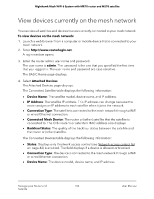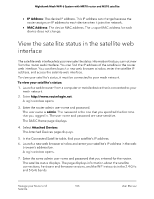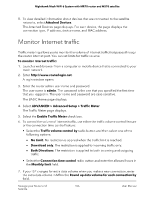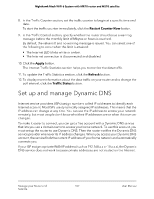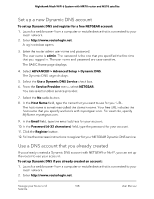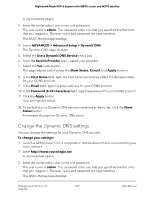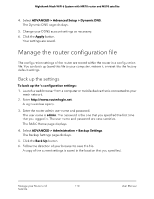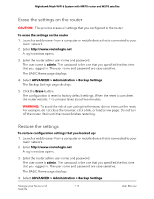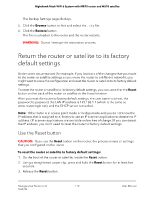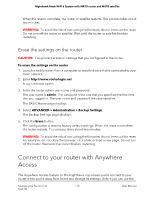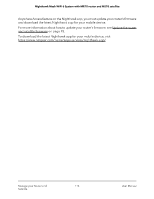Netgear MS70 User Manual - Page 109
Change the Dynamic DNS settings, ADVANCED > Advanced Setup > Dynamic DNS
 |
View all Netgear MS70 manuals
Add to My Manuals
Save this manual to your list of manuals |
Page 109 highlights
Nighthawk Mesh WiFi 6 System with MR70 router and MS70 satellite A login window opens. 3. Enter the router admin user name and password. The user name is admin. The password is the one that you specified the first time that you logged in. The user name and password are case-sensitive. The BASIC Home page displays. 4. Select ADVANCED > Advanced Setup > Dynamic DNS. The Dynamic DNS page displays. 5. Select the Use a Dynamic DNS Service check box. 6. From the Service Provider menu, select your provider. 7. Select the Yes radio button. The page adjusts and displays the Show Status, Cancel, and Apply buttons. 8. In the Host Name field, type the host name (sometimes called the domain name) for your DDNS account. 9. In the Email field, type the email address for your DDNS account. 10. In the Password (6-32 characters) field, type the password for your DDNS account. 11. Click the Apply button. Your settings are saved. 12. To verify that your Dynamic DNS service is enabled in the router, click the Show Status button. A message displays the Dynamic DNS status. Change the Dynamic DNS settings You can change the settings for your Dynamic DNS account. To change your settings: 1. Launch a web browser from a computer or mobile device that is connected to your mesh network. 2. Enter http://www.routerlogin.net. A login window opens. 3. Enter the router admin user name and password. The user name is admin. The password is the one that you specified the first time that you logged in. The user name and password are case-sensitive. The BASIC Home page displays. Manage your Router and 109 Satellite User Manual