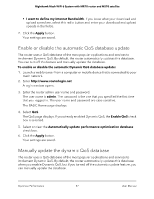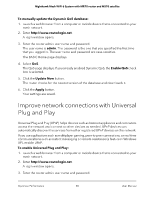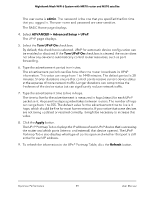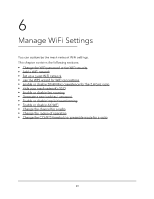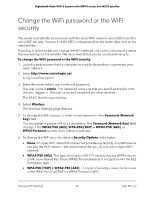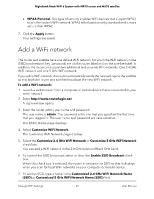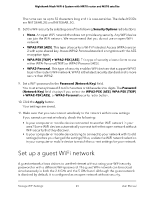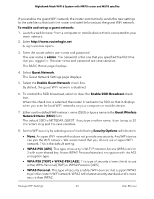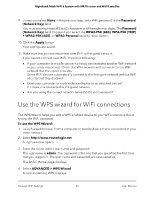Netgear MS70 User Manual - Page 62
Add a WiFi network
 |
View all Netgear MS70 manuals
Add to My Manuals
Save this manual to your list of manuals |
Page 62 highlights
Nighthawk Mesh WiFi 6 System with MR70 router and MS70 satellite • WPA3-Personal. This type of security enables WiFi devices that support WPA3 to join the router's WiFi network. WPA3 is the latest security standard and is more secure than WPA2. 7. Click the Apply button. Your settings are saved. Add a WiFi network The router and satellite have one default WiFi network, for which the WiFi network name (SSID) and network key (password) are on the router label and on the satellite label. In addition, the router can support two additional and separate WiFi networks: One 2.4 GHz WiFi network and one 5 GHz WiFi network. If you add a WiFi network, the router automatically sends the new settings to the satellite so that both the router and satellite broadcast the new WiFi network. To add a WiFi network: 1. Launch a web browser from a computer or mobile device that is connected to your mesh network. 2. Enter http://www.routerlogin.net. A login window opens. 3. Enter the router admin user name and password. The user name is admin. The password is the one that you specified the first time that you logged in. The user name and password are case-sensitive. The BASIC Home page displays. 4. Select Customize WiFi Network. The Customize WiFi Network page displays. 5. Select the Customize 2.4 GHz WiFi Network or Customize 5 GHz WiFi Network check box. You can add a WiFi network in the 2.4 GHz band and the 5 GHz band. 6. To control the SSID broadcast, select or clear the Enable SSID Broadcast check box. When this check box is selected, the router broadcasts the SSID so that it displays when you scan for local WiFi networks on your computer or mobile device. 7. To add an SSID, type a name in the Customized 2.4 GHz WiFi Network Name (SSID) or Customized 5 GHz WiFi Network Name (SSID) field. Manage WiFi Settings 62 User Manual