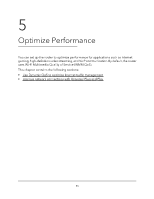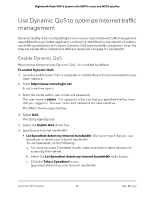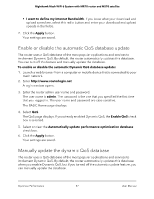Netgear MS70 User Manual - Page 52
Schedule when to block Internet sites and services, Set up security event email notifications
 |
View all Netgear MS70 manuals
Add to My Manuals
Save this manual to your list of manuals |
Page 52 highlights
Nighthawk Mesh WiFi 6 System with MR70 router and MS70 satellite Schedule when to block Internet sites and services When you schedule blocking, the same schedule is used to block sites and to block services. To schedule blocking: 1. Launch a web browser from a computer or mobile device that is connected to your mesh network. 2. Enter http://www.routerlogin.net. A login window opens. 3. Enter the router admin user name and password. The user name is admin. The password is the one that you specified the first time that you logged in. The user name and password are case-sensitive. The BASIC Home page displays. 4. Select ADVANCED > Security > Schedule. The Schedule page displays. 5. Specify when to block keywords and services: • Days to Block. Select the check box for each day that you want to block the keywords, or select the Every Day check box, which automatically selects the check boxes for all days. • Time of Day to Block. Select a start and end time in 24-hour format, or select the All Day check box for 24-hour blocking. 6. Click the Apply button. Your settings are saved. Set up security event email notifications The router can email you its logs of router activity. The log records router activity and security events such as attempts to access blocked sites or services. Control Access to the Internet 52 User Manual