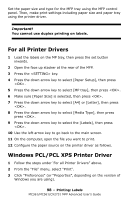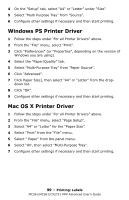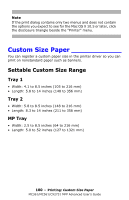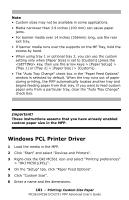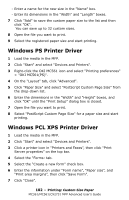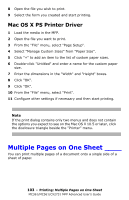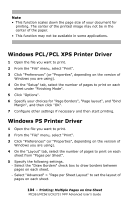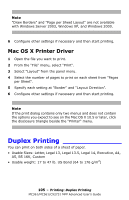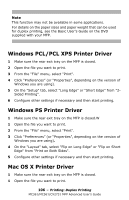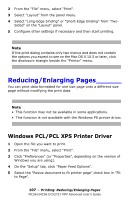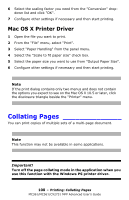Oki MC561MFP MC361, MC561, CX2731MFP Advanced User's Guide - Page 103
Multiple s on One Sheet
 |
View all Oki MC561MFP manuals
Add to My Manuals
Save this manual to your list of manuals |
Page 103 highlights
8 Open the file you wish to print. 9 Select the form you created and start printing. Mac OS X PS Printer Driver 1 Load the media in the MFP. 2 Open the file you want to print. 3 From the "File" menu, select "Page Setup". 4 Select "Manage Custom Sizes" from "Paper Size". 5 Click "+" to add an item to the list of custom paper sizes. 6 Double-click "Untitled" and enter a name for the custom paper size. 7 Enter the dimensions in the "Width" and "Height" boxes. 8 Click "OK". 9 Click "OK". 10 From the "File" menu, select "Print". 11 Configure other settings if necessary and then start printing. Note If the print dialog contains only two menus and does not contain the options you expect to see on the Mac OS X 10.5 or later, click the disclosure triangle beside the "Printer" menu. Multiple Pages on One Sheet ____ You can print multiple pages of a document onto a single side of a sheet of paper. 103 - Printing: Multiple Pages on One Sheet MC361/MC561/CX2731 MFP Advanced User's Guide