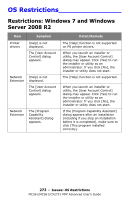Oki MC561MFP MC361, MC561, CX2731MFP Advanced User's Guide - Page 269
Network Connection Problems, For Windows, Common to Windows and Macintosh
 |
View all Oki MC561MFP manuals
Add to My Manuals
Save this manual to your list of manuals |
Page 269 highlights
For Windows Cause The MFP is not set as the default printer. The output port for the printer driver is incorrect. A print job from another interface is in progress. [Received invalid data] is displayed on the display screen and printing cannot be done. A print job is automatically canceled. Remedy Set the MFP as the default printer. Select the output port to which the Ethernet or USB cable is connected. Wait until the print job is done. Press the key and select [Admin Setup] > [Print Setup] > [Print menu] > [Printer Adjust] > [Wait Timeout], and then select a longer time. The default setting is 40 seconds. If using Print Job Control, the print job is not authorized to print, or the Job Accounting log buffer may be full. Network Connection Problems Common to Windows and Macintosh Cause Remedy Using a crossover cable. Use a straight cable. The MFP is turned on before a cable was connected. Connect cables before turning on the MFP. The hub and the MFP are incompatible or have some problem. Press the key and select [Admin Setup] > [Network Menu] > [Network Setup] > [HUB Link Setting], and then select [10BASE-T HALF]. 269 - Issues: Unable to Print MC361/MC561/CX2731 MFP Advanced User's Guide