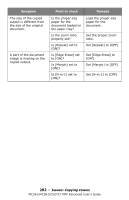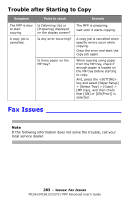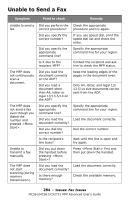Oki MC561MFP MC361, MC561, CX2731MFP Advanced User's Guide - Page 279
Copying Issues, Unable To Copy
 |
View all Oki MC561MFP manuals
Add to My Manuals
Save this manual to your list of manuals |
Page 279 highlights
Copying Issues Notes If the following information does not solve the problem, call your local service dealer. Unable To Copy Sympt om Point to check Remedy Unable to copy. Is the MFP turned on? Turn on the MFP. Is the MFP initializing? Wait until initializing is done. Is your document properly loaded on the MFP? Is there paper in the tray? Load the document properly on the MFP. Load paper in the tray. Or, check that the paper casette is installed on the MFP. Is the proper size of paper for your document loaded in the tray? Load the proper size of paper for your document. Is the paper tray selectable when [Paper Feed] is set to [Auto]? Press the key and select [Paper Setup] > [Select Tray] > [Copy] > the paper tray on which the paper you use is loaded, and then select [ON] or [ON(Prior)]. 279 - Issues: Copying Issues MC361/MC561/CX2731 MFP Advanced User's Guide