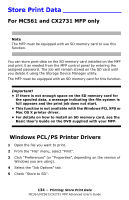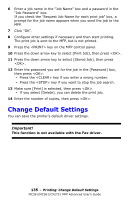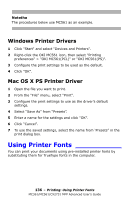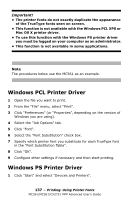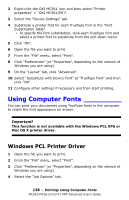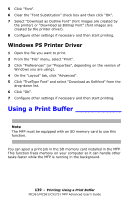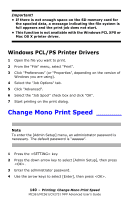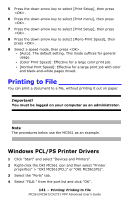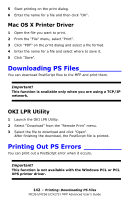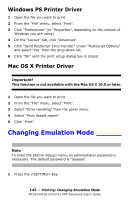Oki MC561MFP MC361, MC561, CX2731MFP Advanced User's Guide - Page 138
Using Computer Fonts
 |
View all Oki MC561MFP manuals
Add to My Manuals
Save this manual to your list of manuals |
Page 138 highlights
2 Right-click the OKI MC561 icon and then select "Printer properties" > "OKI MC561(PS)". 3 Select the "Device Settings" tab. 4 Substitute a printer font for each TrueType font in the "Font Substitution Table". - To specify the font substitution, click each TrueType font and select a printer font to substitute from the pull-down menu. 5 Click "OK". 6 Open the file you want to print. 7 From the "File" menu, select "Print". 8 Click "Preferences" (or "Properties", depending on the version of Windows you are using). 9 On the "Layout" tab, click "Advanced". 10 Select "Substitute with Device Font" at "TrueType Font" and then click "OK". 11 Configure other settings if necessary and then start printing. Using Computer Fonts _________ You can print your documents using TrueType fonts in the computer to retain the font appearance on screen. Important! This function is not available with the Windows PCL XPS or Mac OS X printer driver. Windows PCL Printer Driver 1 Open the file you want to print. 2 From the "File" menu, select "Print". 3 Click "Preferences" (or "Properties", depending on the version of Windows you are using). 4 Select the "Job Options" tab. 138 - Printing: Using Computer Fonts MC361/MC561/CX2731 MFP Advanced User's Guide