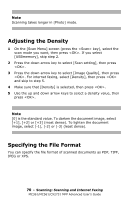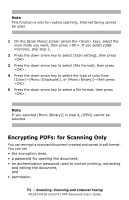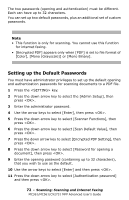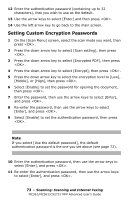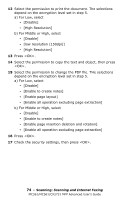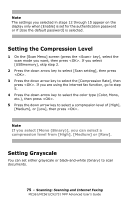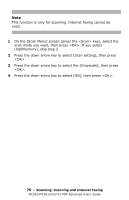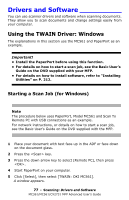Oki MC561MFP MC361, MC561, CX2731MFP Advanced User's Guide - Page 72
Setting up the Default Passwords, Color], [Mono Grayscale] or [Mono Binary].
 |
View all Oki MC561MFP manuals
Add to My Manuals
Save this manual to your list of manuals |
Page 72 highlights
The two passwords (opening and authentication) must be different. Each can have up to 32 characters. You can set up two default passwords, plus an additional set of custom passwords. Note • This function is only for scanning. You cannot use this function for internet faxing. • [Encrypted PDF] appears only when [PDF] is set to file format of [Color], [Mono (Grayscale)] or [Mono Binary]. Setting up the Default Passwords You must have administrator privileges to set up the default opening and authentication passwords for scanning documents to a PDF file. 1 Press the key. 2 Press the down arrow key to select the [Admin Setup], then press . 3 Enter the administrator password. 4 Use the arrow keys to select [Enter], then press . 5 Press the down arrow key to select [Scanner Functions], then press . 6 Press the down arrow key to select [Scan Default Value], then press . 7 Press the down arrow key to select [Encrypted PDF Setting], then press . 8 Press the down arrow key to select [Password for opening a document], then press . 9 Enter the opening password (containing up to 32 characters), that you wish to use as the default. 10 Use the arrow keys to select [Enter] and then press . 11 Press the down arrow key to select [Authentication password] and then press . 72 - Scanning: Scanning and Internet Faxing MC361/MC561/CX2731 MFP Advanced User's Guide