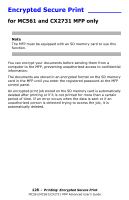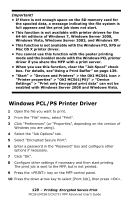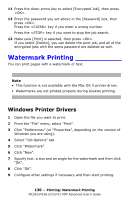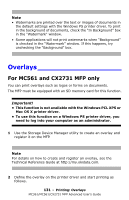Oki MC561MFP MC361, MC561, CX2731MFP Advanced User's Guide - Page 126
Secure Print
 |
View all Oki MC561MFP manuals
Add to My Manuals
Save this manual to your list of manuals |
Page 126 highlights
Note If the print dialog contains only two menus and does not contain the options you expect to see for the Mac OS X 10.5 or later, click the disclosure triangle beside the "Printer" menu. Secure Print for MC561 and CX2731 MFP only Note The MFP must be equipped with an SD memory card to use this function. You can assign a password to a print job so it can only be printed if the password is input at the MFP control panel. Important! • If there is not enough space on the SD memory card for the spooled data, a message indicating the file system is full appears and the print job does not start. • This function is not available with Windows PCL XPS or Mac OS X printer driver. Windows PCL/PS Printer Drivers 1 Open the file you want to print. 2 From the "File" menu, select "Print". 3 Click "Preferences" (or "Properties", depending on the version of Windows you are using). 126 - Printing: Secure Print MC361/MC561/CX2731 MFP Advanced User's Guide