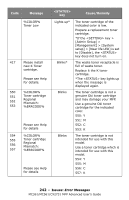Oki MC561MFP MC361, MC561, CX2731MFP Advanced User's Guide - Page 240
Printing a Color Swatch, Printing a File with the Color You Want, Customizing the Color Sample
 |
View all Oki MC561MFP manuals
Add to My Manuals
Save this manual to your list of manuals |
Page 240 highlights
Printing a Color Swatch 1 Click "Start" > "All Programs" > "Okidata" > "Color Swatch Utility" > "Color Swatch Utility". 2 Click "Print". 3 Select the MFP under "Name". 4 Click "OK". The color swatch prints. 5 Select the color you want and write down its RGB values. Customizing the Color Sample If you cannot find the color you want on the color swatch, follow the procedures below to customize the color. 1 Click "Switch". 2 Click "Detail". 3 Adjust the three slide bars until the color you want appears. 4 Click "Close". 5 Click "Print" 6 Select the MFP from "Name". 7 Click "OK". Note If you are not satisfied with the printing result, repeat from step 1. Printing a File with the Color You Want For details on how to specify the color on the application, read your application's manual. When printing color sample's and the file you want, use the same printer driver setting values. 240 - Adjusting Color: Color Swatch Utility: Windows only MC361/MC561/CX2731 MFP Advanced User's Guide