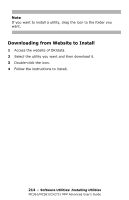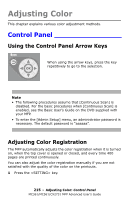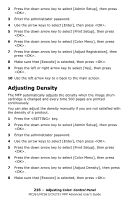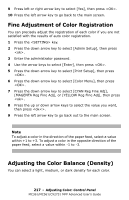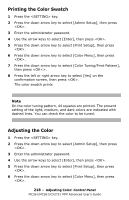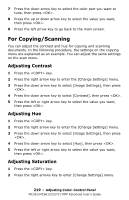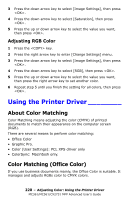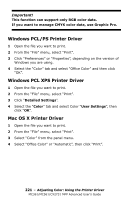Oki MC561MFP MC361, MC561, CX2731MFP Advanced User's Guide - Page 219
For Copying/Scanning, Adjusting Contrast, Adjusting Hue, Adjusting Saturation
 |
View all Oki MC561MFP manuals
Add to My Manuals
Save this manual to your list of manuals |
Page 219 highlights
7 Press the down arrow key to select the color part you want to tune, then press . 8 Press the up or down arrow key to select the value you want, then press . 9 Press the left arrow key to go back to the main screen. For Copying/Scanning You can adjust the contrast and hue for copying and scanning documents. In the following procedure, the settings on the copying menu are explained as an example. You can adjust the same settings on the scan menu. Adjusting Contrast 1 Press the key. 2 Press the right arrow key to enter the [Change Settings] menu. 3 Press the down arrow key to select [Image Settings], then press . 4 Press the down arrow key to select [Contrast], then press . 5 Press the left or right arrow key to select the value you want, then press . Adjusting Hue 1 Press the key. 2 Press the right arrow key to enter the [Change Settings] menu. 3 Press the down arrow key to select [Image Settings], then press . 4 Press the down arrow key to select [Hue], then press . 5 Press the left or right arrow key to select the value you want, then press . Adjusting Saturation 1 Press the key. 2 Press the right arrows key to enter [Change Settings] menu. 219 - Adjusting Color: Control Panel MC361/MC561/CX2731 MFP Advanced User's Guide