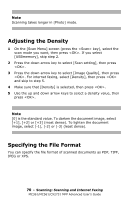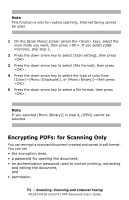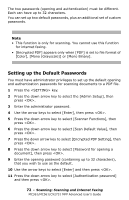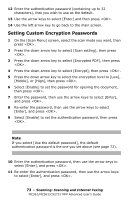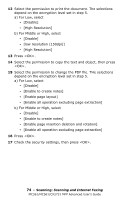Oki MC561MFP MC361, MC561, CX2731MFP Advanced User's Guide - Page 69
Changing the Scan Size, Changing the Resolution
 |
View all Oki MC561MFP manuals
Add to My Manuals
Save this manual to your list of manuals |
Page 69 highlights
4 Enter a file name containing up to 64 characters. 5 Use the arrow keys to select [Enter], then press . Note If you do not specify the file name, the name specified by the factory default settings is used. Changing the Scan Size To specify the appropriate scan size for your document: 1 On the [Scan Menu] screen (press the key), select the scan mode you want, then press . If you select [USBmemory], skip step 2. 2 Make sure that [Scan setting] is selected, then press . 3 Make sure that [Scan Size] is selected, then press . 4 Press the down arrow key to select a value, then press . Changing the Resolution To select the appropriate resolution to scan your document to get optimum image quality. 1 On the [Scan Menu] screen, select the scan mode you want, then press . If you select [USBmemory], skip step 2. 2 Press the down arrow key to select [Scan setting], then press . 3 Press the down arrow key to select [Quality], then press . For internet faxing, select [Resolution], then press and skip top step 5. 4 Press the down arrow key to select [Document Type], then press . 5 Press the down arrow key to select a value, then press . 69 - Scanning: Scanning and Internet Faxing MC361/MC561/CX2731 MFP Advanced User's Guide