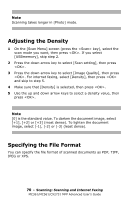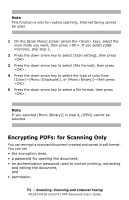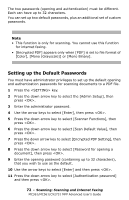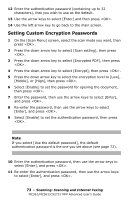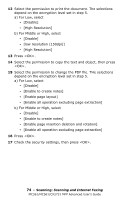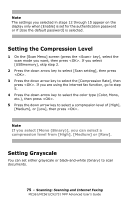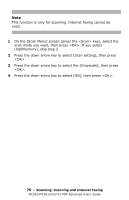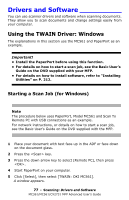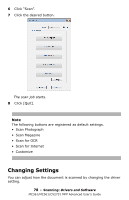Oki MC561MFP MC361, MC561, CX2731MFP Advanced User's Guide - Page 73
Setting Custom Encryption Passwords, Scanning and Internet Faxing
 |
View all Oki MC561MFP manuals
Add to My Manuals
Save this manual to your list of manuals |
Page 73 highlights
12 Enter the authentication password (containing up to 32 characters), that you wish to use as the default. 13 Use the arrow keys to select [Enter] and then press . 14 Use the left arrow key to go back to the main screen. Setting Custom Encryption Passwords 1 On the [Scan Menu] screen, select the scan mode you want, then press . 2 Press the down arrow key to select [Scan setting], then press . 3 Press the down arrow key to select [Encrypted PDF], then press . 4 Press the down arrow key to select [Encrypt], then press . 5 Press the down arrow key to select the encryption level to [Low], [Middle], or [High], then press . 6 Select [Enable] to set the password for opening the document, then press . 7 Enter the password, then use the arrow keys to select [Enter], and press . 8 Re-enter the password, then use the arrow keys to select [Enter], and press . 9 Select [Enable] to set the authentication password, then press . Note If you select [Use the default password], the default authentication password is the one you set above (see page 72). 10 Enter the authentication password, then use the arrow keys to select [Enter], and press . 11 Re-enter the authentication password, then use the arrow keys to select [Enter], and press . 73 - Scanning: Scanning and Internet Faxing MC361/MC561/CX2731 MFP Advanced User's Guide