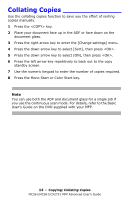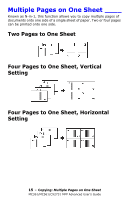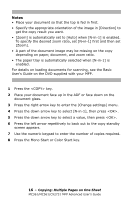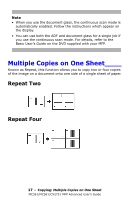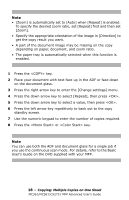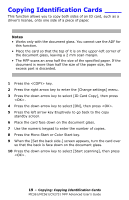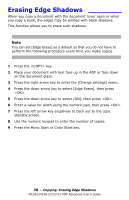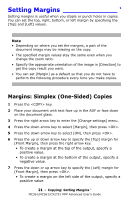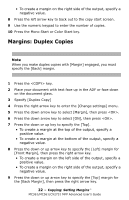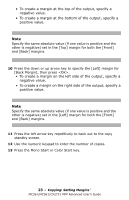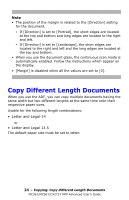Oki MC561MFP MC361, MC561, CX2731MFP Advanced User's Guide - Page 19
Copying Identification Cards, Press the down arrow key to select [ON], then press <OK>.
 |
View all Oki MC561MFP manuals
Add to My Manuals
Save this manual to your list of manuals |
Page 19 highlights
Copying Identification Cards ____ This function allows you to copy both sides of an ID card, such as a driver's license, onto one side of a piece of paper. Notes • Works only with the document glass. You cannot use the ADF for this function. • Place the card so that the top of it is on the upper-left corner of the document glass, leaving a 2 mm scan margin. • The MFP scans an area half the size of the specified paper. If the document is more than half the size of the paper size, the excess part is discarded. 1 Press the key. 2 Press the right arrow key to enter the [Change settings] menu. 3 Press the down arrow key to select [ID Card Copy], then press . 4 Press the down arrow key to select [ON], then press . 5 Press the left arrow key Eruptively to go back to the copy standby screen. 6 Place the card face down on the document glass. 7 Use the numeric keypad to enter the number of copies. 8 Press the Mono Start or Color Start key. 9 When the [Set the back side.] screen appears, turn the card over so that the back is face down on the document glass. 10 Press the down arrow key to select [Start scanning], then press . 19 - Copying: Copying Identification Cards MC361/MC561/CX2731 MFP Advanced User's Guide