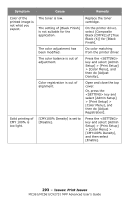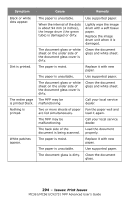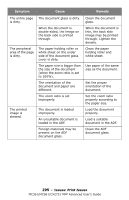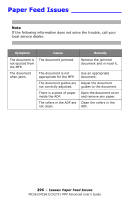Oki MC561MFP MC361, MC561, CX2731MFP Advanced User's Guide - Page 295
Clean the ADF, Set the proper
 |
View all Oki MC561MFP manuals
Add to My Manuals
Save this manual to your list of manuals |
Page 295 highlights
Symptom Cause Remedy The entire page is dirty. The peripheral area of the page is dirty. The printed image is skewed. The document glass is dirty. When the document is double-sided, the image on the back side is printed through. The paper holding roller or white sheet on the under side of the document glass cover is dirty. The paper size is bigger than the size of the document (when the zoom ratio is set to 100%). The orientation of the document and paper are different. The zoom ratio is set improperly. The document is loaded improperly. An unsuitable document is loaded in the ADF. Foreign materials may be present on the ADF document glass. Clean the document glass. When the document is thin, the back side image may be printed through. Lighten the density. Clean the paper holding roller and white sheet. Use paper of the same size as the document. Set the proper orientation of the document. Set the zoom ratio properly according to the paper size. Load the document properly. Load a suitable document in the ADF. Clean the ADF document glass. 295 - Issues: Print Issues MC361/MC561/CX2731 MFP Advanced User's Guide