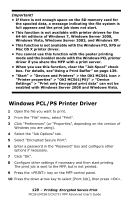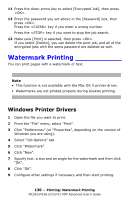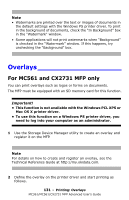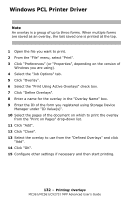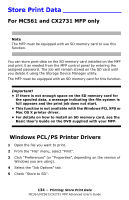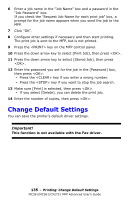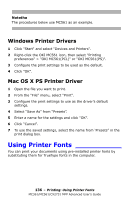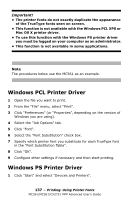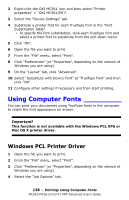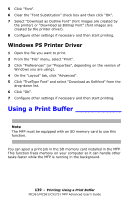Oki MC561MFP MC361, MC561, CX2731MFP Advanced User's Guide - Page 134
Store Print Data
 |
View all Oki MC561MFP manuals
Add to My Manuals
Save this manual to your list of manuals |
Page 134 highlights
Store Print Data For MC561 and CX2731 MFP only Note The MFP must be equipped with an SD memory card to use this function. You can store print data on the SD memory card installed on the MFP and print it as needed from the MFP control panel by entering the assigned password. The job will remain stored on the SD card until you delete it using the Storage Device Manager utility. The MFP must be equipped with an SD memory card for this function. Important! • If there is not enough space on the SD memory card for the spooled data, a message indicating the file system is full appears and the print job does not start. • This function is not available with the Windows PCL XPS or Mac OS X printer driver. • For details on how to install an SD memory card, see the Basic User's Guide on the DVD supplied with your MFP. Windows PCL/PS Printer Drivers 1 Open the file you want to print. 2 From the "File" menu, select "Print". 3 Click "Preferences" (or "Properties", depending on the version of Windows you are using). 4 Select the "Job Options" tab. 5 Check "Store to SD". 134 - Printing: Store Print Data MC361/MC561/CX2731 MFP Advanced User's Guide