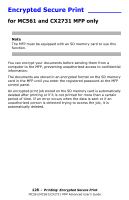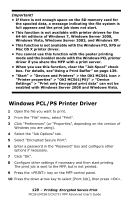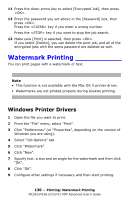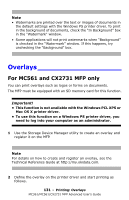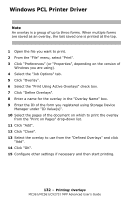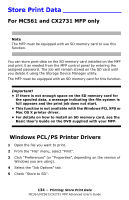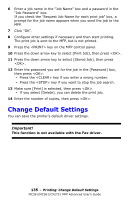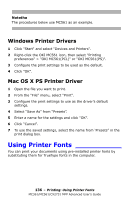Oki MC561MFP MC361, MC561, CX2731MFP Advanced User's Guide - Page 131
Overlays - okidata
 |
View all Oki MC561MFP manuals
Add to My Manuals
Save this manual to your list of manuals |
Page 131 highlights
Note • Watermarks are printed over the text or images of documents in the default settings with the Windows PS printer driver. To print in the background of documents, check the "In Background" box in the "Watermark" window. • Some applications will not print watermarks when "Background" is checked in the "Watermark" window. If this happens, try unchecking the "Background" box. Overlays For MC561 and CX2731 MFP only You can print overlays such as logos or forms on documents. The MFP must be equipped with an SD memory card for this function. Important! • This function is not available with the Windows PCL XPS or Mac OS X printer driver. • To use this function on a Windows PS printer driver, you need to log into your computer as an administrator. 1 Use the Storage Device Manager utility to create an overlay and register it on the MFP. Note For details on how to create and register an overlay, see the Technical Reference Guide at http://my.okidata.com. 2 Define the overlay on the printer driver and start printing as follows. 131 - Printing: Overlays MC361/MC561/CX2731 MFP Advanced User's Guide