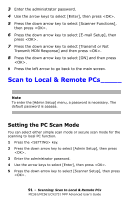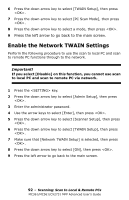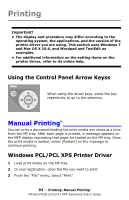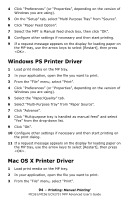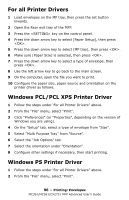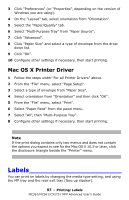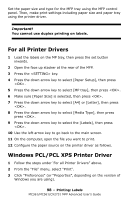Oki MC561MFP MC361, MC561, CX2731MFP Advanced User's Guide - Page 93
Printing, Manual Printing
 |
View all Oki MC561MFP manuals
Add to My Manuals
Save this manual to your list of manuals |
Page 93 highlights
Printing Important! • The display and procedure may differ according to the operating system, the applications, and the version of the printer driver you are using. This section uses Windows 7 and Mac OS X 10.6, and Wordpad and TextEdit as examples. • For additional information on the setting items on the printer driver, refer to its online help. Using the Control Panel Arrow Keyss When using the arrow keys, press the key repetitively to go to the selection. Manual Printing You can print a document feeding the print media one sheet at a time from the MP tray. After each page is printed, a message appears on the MFP display requesting that paper be loaded on the MP tray. Once the print media is loaded, select [Restart] on the message to continue printing. Windows PCL/PCL XPS Printer Driver 1 Load print media on the MP tray. 2 In your application, open the file you want to print. 3 From the "File" menu, select "Print". 93 - Printing: Manual Printing' MC361/MC561/CX2731 MFP Advanced User's Guide