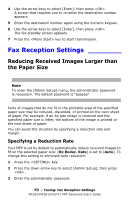Oki MC561MFP MC361, MC561, CX2731MFP Advanced User's Guide - Page 53
Fax Reception Settings, Reducing Received Images Larger than the Paper Size, the Paper Size
 |
View all Oki MC561MFP manuals
Add to My Manuals
Save this manual to your list of manuals |
Page 53 highlights
4 Use the arrow keys to select [Enter], then press . A screen that requires you to re-enter the destination number appears. 5 Enter the destination number again using the numeric keypad. 6 Use the arrow keys to select [Enter], then press . The fax standby screen appears. 7 Press the key to start transmission. Fax Reception Settings ________ Reducing Received Images Larger than the Paper Size Note To enter the [Admin Setup] menu, the administrator password is necessary. The default password is "aaaaaa". Parts of images that do not fit in the printable area of the specified paper size may be reduced, discarded, or printed on the next sheet of paper. For example, if an A4 size image is received and the specified paper size is letter, the bottom of the image is printed on the next sheet of paper. You can avoid this situation by specifying a reduction rate and margin. Specifying a Reduction Rate Your MFP is set by default to automatically reduce received images to fit on the selected paper size: [Rx Reduc. Rate] is set to [Auto]. To change this setting to eliminate auto reduction: 1 Press the key. 2 Press the down arrow key to select [Admin Setup], then press . 3 Enter the administrator password. 53 - Faxing: Fax Reception Settings MC361/MC561/CX2731 MFP Advanced User's Guide