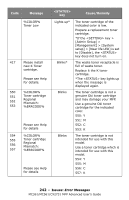Oki MC561MFP MC361, MC561, CX2731MFP Advanced User's Guide - Page 238
Deleting Color Correction Settings, For Windows, For Macintosh OS X
 |
View all Oki MC561MFP manuals
Add to My Manuals
Save this manual to your list of manuals |
Page 238 highlights
4 Click "Next". 5 Click "Manage Color Settings". 6 Click "Import". 7 Select the file you want and click "Open". 8 Select the setting you want to import, then click "Import". 9 To save the setting to the PPD file specified on step 3, click "Save". 10 Enter the user name and password with administrator rights and click "OK". 11 Click "Cancel". 12 Check that the setting is imported properly, then quit the Color Correct Utility. Deleting Color Correction Settings You can delete unnecessary setting files. For Windows 1 Click "Start" > "All Programs" > "Okidata" > "Color Correct Utility" > "Color Correct Utility". 2 Select "Import/Export Color Setting", then click "Next". 3 Select the MFP and click "Next". 4 Select the file you want to delete, then click "Delete". 5 Click "Yes" to confirm the deletion. 6 Check that the setting is deleted properly, then click "Finish". For Macintosh OS X 1 Launch the Color Correct Utility. 2 Select the MFP and then click "Select PPD file" to select a file. 3 Select the PPD file on the MFP and click "Open". 4 Click "Next". 5 Click "Manage Color Settings". 238 - Adjusting Color: Color Correct Utility MC361/MC561/CX2731 MFP Advanced User's Guide