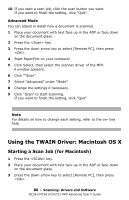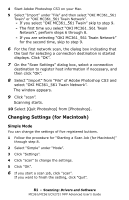Oki MC561MFP MC361, MC561, CX2731MFP Advanced User's Guide - Page 84
ActKey Software: Windows Only, Installing the Software
 |
View all Oki MC561MFP manuals
Add to My Manuals
Save this manual to your list of manuals |
Page 84 highlights
7 Make additional settings if necessary. 8 Click "Scan". 9 Exit "Windows FAX and Scan". ActKey Software: Windows Only Using the ActKey utility, you can start a scan job in specified settings with a click. When ActKey is installed, Network Configuration is also installed simultaneously. For Network Configuration, refer to Refer to "Using Network Configuration" on P. 86. Note The following procedures are explained using the MC561 as an example. Installing the Software 1 Insert the DVD supplied with your MFP in the CD/DVD drive. 84 - Scanning: Drivers and Software MC361/MC561/CX2731 MFP Advanced User's Guide

84
– Scanning:
Drivers and Software
MC361/MC561/CX2731 MFP Advanced User’s Guide
7
Make additional settings if necessary.
8
Click “Scan”.
9
Exit “Windows FAX and Scan”.
ActKey Software: Windows Only
Using the ActKey utility, you can start a scan job in specified settings
with a click.
When ActKey is installed, Network Configuration is also installed
simultaneously. For Network Configuration, refer to Refer to “Using
Network Configuration” on P. 86.
Note
The following procedures are explained using the MC561 as an
example.
Installing the Software
1
Insert the DVD supplied with your MFP in the CD/DVD drive.