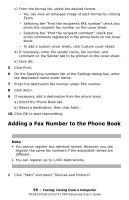Oki MC561MFP MC361, MC561, CX2731MFP Advanced User's Guide - Page 62
Copying Phone Book Data from one Computer to Another, First, export the data from your computer
 |
View all Oki MC561MFP manuals
Add to My Manuals
Save this manual to your list of manuals |
Page 62 highlights
Note Once the data is stored in the MFP, you cannot cancel the job from your computer. For details on how to cancel a fax job stored in the MFP memory, see the Basic User's Guide on the DVD supplied with your MFP. Copying Phone Book Data from one Computer to Another The following procedure explains how to export the phone book data from your computer and to import it to another computer. Important! • You cannot export groups. However, each entry in a group is exported. • Entries that are already registered are not imported. First, export the data from your computer 1 Click Start > Devices and Printers. 2 Right-click the OKI MC561 icon and select Printing preferences > OKI MC561 (FAX). 3 On the Setup tab, click Phone book. 4 From the Tools menu, select Export. 5 In the Export to file dialog box, specify where to save the file. 6 Enter a name for the file under File name, then click Save. The data of the phone book is exported as a CSV file in which entries are put in display order, being separated with a comma. The name comes first, followed by the number and comment. 7 Close the phone book. 8 Copy the created file to the other computer. 62 - Faxing: Faxing from a Computer MC361/MC561/CX2731 MFP Advanced User's Guide