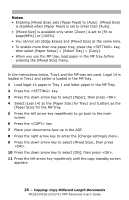Oki MC561MFP MC361, MC561, CX2731MFP Advanced User's Guide - Page 30
Sender Name (TTI), key to select [Start Sending], then press <OK>.
 |
View all Oki MC561MFP manuals
Add to My Manuals
Save this manual to your list of manuals |
Page 30 highlights
5 Press the down arrow key to select [ON], then press . 6 Press the left arrow key until the fax standby screen appears. 7 Place your document with text face up in the ADF or face down on the document glass. 8 Specify a destination. 9 Press the key. 10 When the [Set next document.] screen appears, place the next document with text face up in the ADF or face down on the document glass. 11 Press the down arrow key to select [Scan next page], then press . 12 Repeat steps 10 and 11 as necessary for each document you want to fax. 13 When all the documents are all scanned, press the down arrow key to select [Start Sending], then press . Note For details on how to stop scanning and to cancel transmission, refer to the Basic User's Guide on thee DVD supplied with your MFP. Sender Name (TTI You can specify the sender name to be printed on faxes you send. You must register a Sender Name in advance. Note Make sure that [Sender Name] is enabled before using the following functions. For details, see the Setup Guide supplied with your MFP. 30 - Faxing: Sender Name (TTI) MC361/MC561/CX2731 MFP Advanced User's Guide