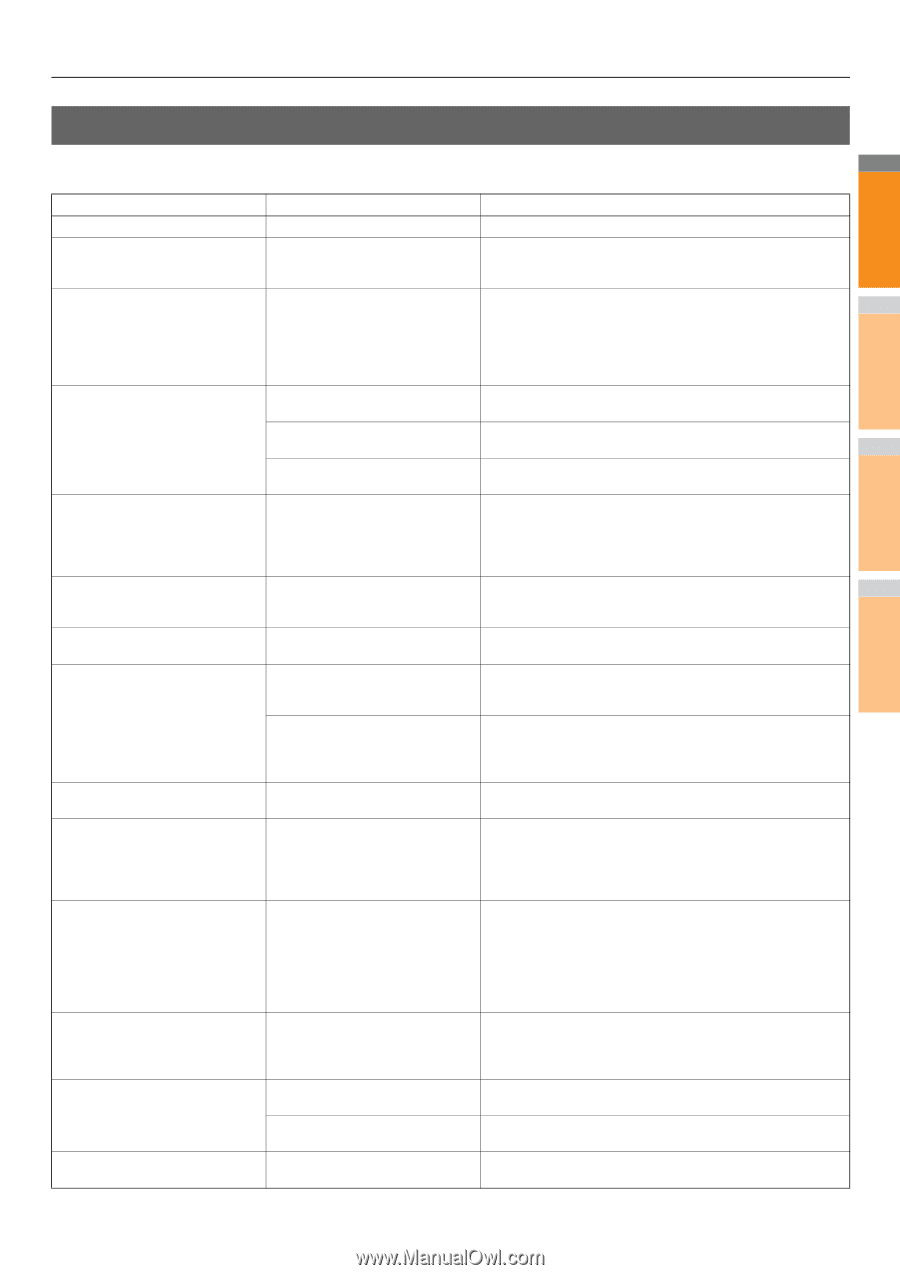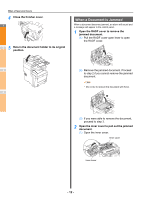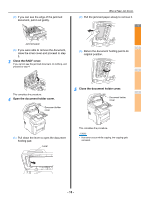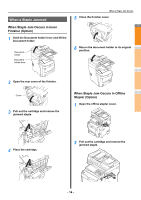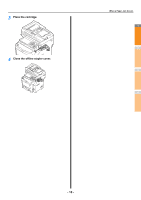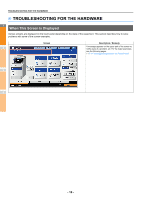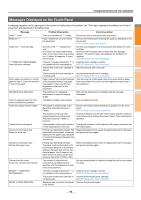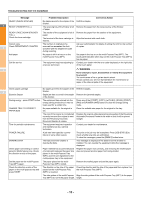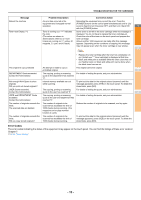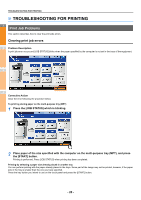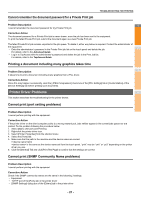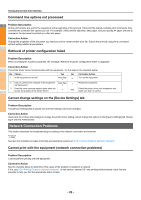Oki MC770 MC770/780 User Guide - Troubleshooting - Page 17
Messages Displayed on the Touch Panel, Message, Problem Description, Corrective Action
 |
View all Oki MC770 manuals
Add to My Manuals
Save this manual to your list of manuals |
Page 17 highlights
TROUBLESHOOTING FOR THE HARDWARE Messages Displayed on the Touch Panel A message appears on the upper part of the screen to notify users of a problem, etc. The major examples of problems and how to 1 solve them are described in the table below. Message Problem Description Corrective Action Close *** cover. The cover indicated by *** is open. Check the cover on the touch panel and close it. Misfeed in *** Paper misfeed has occurred inside the equipment. Remove the misfed paper following the guidance displayed on the touch panel. P.5 "When a Paper Jam Occurs" Install new *** toner cartridge No toner is left. "***" indicates the color. See the color indication on the touch panel and replace the toner cartridge. 2 (The colors are shown abbreviated (About another 50 copies can be made after this message when two or more toners are running appears. The number varies depending on the conditions of out: Y: yellow, M: magenta, C: cyan, copying.) and K: black) P.55 "Replace the Toner Cartridges" *** TONER NOT RECOGNIZED Check the toner cartridge The toner cartridge indicated by *** is Install the toner cartridge correctly. not installed at all or improperly so. P.55 "Replace the Toner Cartridges" The terminal of the toner cartridge is Wipe the terminal with a soft cloth. stained. 3 The recommended toner cartridge is Use the recommended toner cartridge. not being used. P.55 "Replace the Toner Cartridges" Check paper size setting on control panel for tray N. Check the direction or size of the paper. Paper misfeed has occurred because of the mismatch between the paper size placed in tray N and the size registered for the tray N in the equipment. Just removing the misfed paper does not prevent another paper from being misfed. Be sure to correctly register the paper size in the equipment. Wait (Performing Self-check) The equipment is undergoing Wait until the adjustment is completed and the message 4 maintenance to keep its imaging disappears. quality. Time for cleaning. Open the front cover and follow the guidance. The LED print head need cleaning. Clean the LED print head. Check the original and set it again The original is misfed inside of the Reversing Automatic Document Feeder. Remove the misfed original following the guidance on the touch panel. P.12 "When a Document is Jammed" The direction or the size of the Check the direction and the size of the original and then replace it 5 original placed on the Reversing on the Reversing Automatic Document Feeder. Then reattempt the Automatic Document Feeder is operation. incorrect. Change direction of original The orientation of the original placed Change the orientation of the original by 90 degrees and place it on on the original glass is incorrect. the original glass. Cannot print this paper size Select the other tray. Printing was attempted but failed. The Delete the failed print job, select the appropriate tray for the paper, paper could not be output on the tray and perform printing again. selected for the paper output because of a mismatch between the paper size 6 and the tray. Cannot print this paper type Printing was attempted but failed. Delete the failed print job, select the appropriate tray for the paper, Set the other paper type The paper could not be output in the and perform printing again. tray selected because of a mismatch between the paper type and the tray. (Special paper, thick 4 paper or thin paper tried to be output on the lower receiving tray of MJ-1107/MJ-1108.) Change from this mode The number of originals to be Ask your administrator for details of setting the limit for the number 7 Count over, cannot store anymore scanned has exceeded the limit of copies. specified with the department or user code during scanning. READY(*** TONER NOT RECOGNIZED) The toner cartridge indicated by *** is Install the toner cartridge correctly. not installed at all or improperly so. P.55 "Replace the Toner Cartridges" The recommended toner cartridge is Use the recommended toner cartridge. not being used. P.55 "Replace the Toner Cartridges" READY (CHECK STAPLER) Staple jam has occurred in the stapler Remove the jammed staples. of the finisher. - 17 -