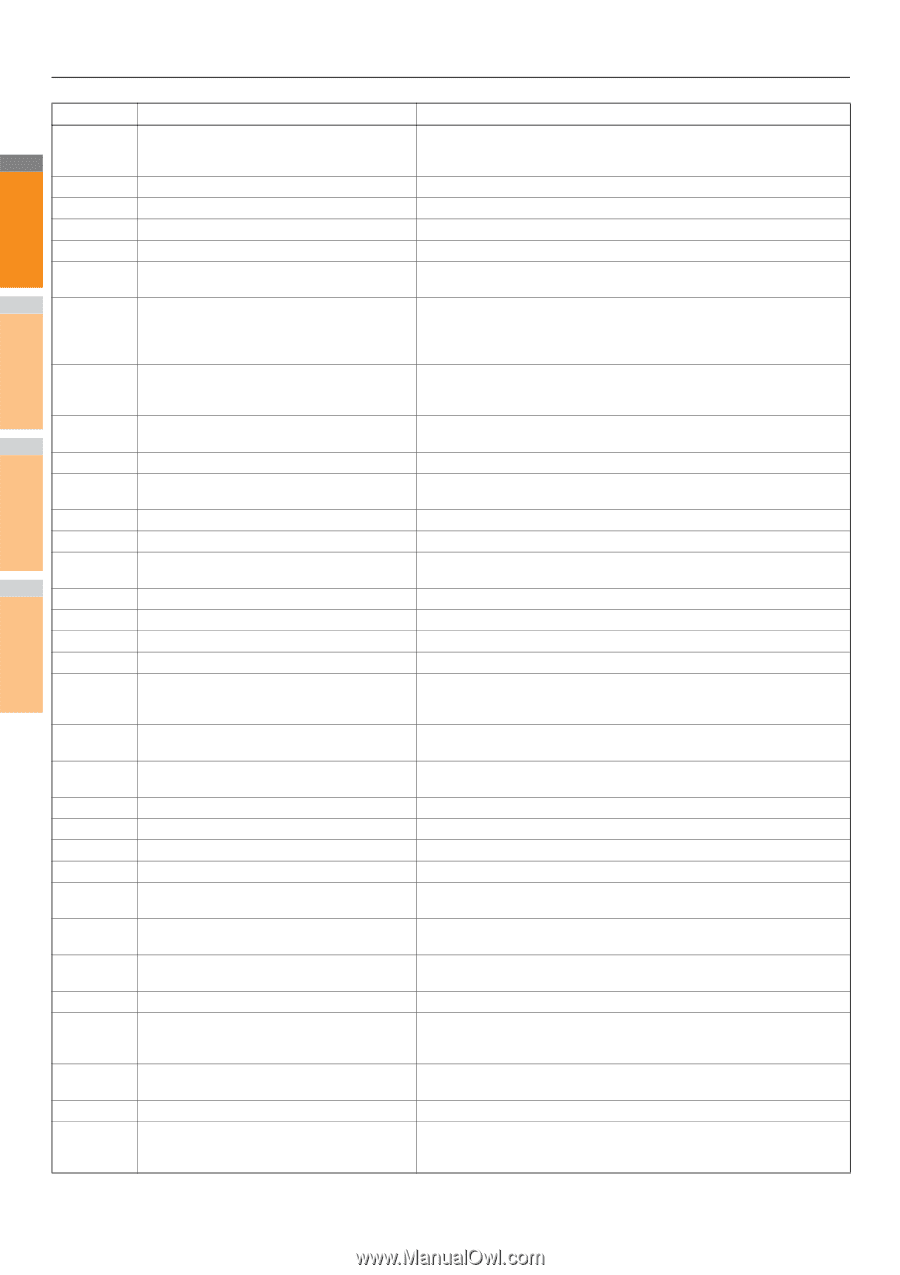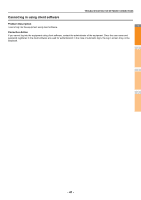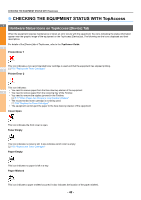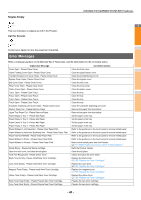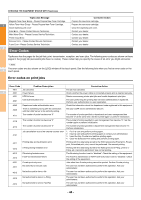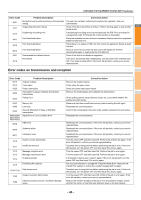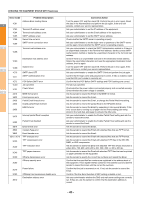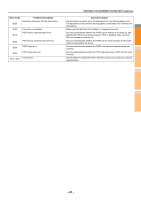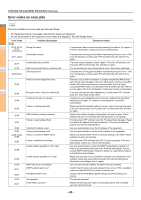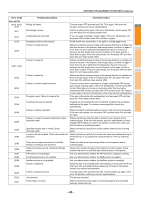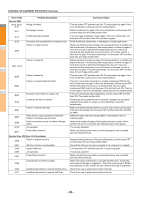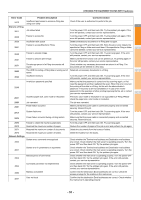Oki MC770 MC770/780 User Guide - Troubleshooting - Page 46
Error Code, Problem Description, Corrective Action, POP Before SMTP error
 |
View all Oki MC770 manuals
Add to My Manuals
Save this manual to your list of manuals |
Page 46 highlights
CHECKING THE EQUIPMENT STATUS WITH TopAccess Error Code Problem Description Address Book reading failure 1C61 1 1C63 Terminal IP address unset 1C64 Terminal mail address unset 1C65 SMTP address unset 1C66 Server time-out error 1C69 SMTP server connection error 2 Terminal mail address error 1C6B 1C6C Destination mail address error 1C6D System error 3 1C70 SMTP client OFF 1C71 SMTP authentication error 1C72 POP Before SMTP error 1CC0 Job canceled 1CC1 Power failure 4 3A10 MIME format error 3A20 Email process error 3A30 Partial Email timeout error 3A40 Invalid partial Email received 3A50 HDD full error 5 3A70 Interrupt partial Email reception 3A80 Partial Email disabled 3B10 Email format error 3B20 Content-Type error 3B40 Email decode error 6 3C10, 3C13 TIFF analysis error 3C20 TIFF compression error 3C30 TIFF resolution error 3C40 TIFF paper size error 3C50 Offramp transmission error 7 Offramp security error 3C60 3C70 3C90 3D10 Power failure OffRamp Fax transmission disable error Destination address error Corrective Action Turn the power OFF and then back ON. Perform the job in error again. Reset the data in the Address Book and perform the job again. If the error still persists, contact your service representative. Ask your administrator to set the IP address of the equipment. Ask your administrator to set the Email address of the equipment. Ask your administrator to set the SMTP server address. Check whether the SMTP server is operating properly. Ask your administrator to set the login name or password of the SMTP server and try again. Check whether the SMTP server is operating properly. Ask your administrator to check the SMTP Authentication method or if there is an unpermitted character in the Terminal mail address. Set the correct SMTP Authentication method or delete the unpermitted character in the Terminal mail address. Check if there is an unpermitted character in the Destination Email address. Delete the unpermitted character and reset the appropriate Destination Email address, then try again. Turn the power OFF and then back ON. Perform the job in error again. If the error still occurs, contact your service representative. Ask your administrator to enable the SMTP Client and perform the job again. Confirm that the login name and password are correct. If SSL is enabled, make sure that SSL port number is correctly set. Confirm that the POP Before SMTP settings and POP3 settings are correct. The job was canceled. Check whether the power cable is connected properly and is inserted securely. Check whether the power voltage is unstable. Ask the sender to resend the Email in the MIME1.0 format. Ask the sender to resend the Email. Ask the sender to resend the Email, or change the Partial Wait time setting. Ask the sender to resend the partial Email in the RFC2046 format. Ask the sender to resend the Email by separating it into several Emails. If this error occurs due to running out of paper and too many waiting jobs being stored in the hard disk, add paper to activate the other jobs. Ask your administrator to enable the Enable Partial Email setting and ask the sender to resend the Email. Ask your administrator to enable the Enable Partial Email setting and ask the sender to resend the Email. Ask the sender to resend the Email. Ask the sender to resend the Email with attached files that are TIFF format. Ask the sender to resend the Email. Ask the sender to resend the Email with attached files that are TIFF format. Ask the sender to resend the Email with attached TIFF files in the MH, MR, MMR, or JBIG compression. Ask the sender to resend the Email with attached TIFF files whose resolution is either 200 x 100, 200 x 200, 200 x 400, 300 x 300, or 400 x 400 dpi. Ask the sender to resend the Email with attached TIFF files that can be printed on paper permitted for the equipment. Ask the sender to specify the correct fax numbers and resend the Email. Confirm that the specified fax numbers are registered in the address book of the equipment. If not, register the fax numbers in the address book and ask the sender to resend the Email with the correct fax numbers. Confirm that the job is recovered or not. If not, ask the sender to resend the Email. Confirm if the Fax Send Function of MFP setting is disable or not. Ask your administrator whether the DNS and mail server settings are correctly set. If they are, ask the sender to confirm that the destination address is correct. - 46 -