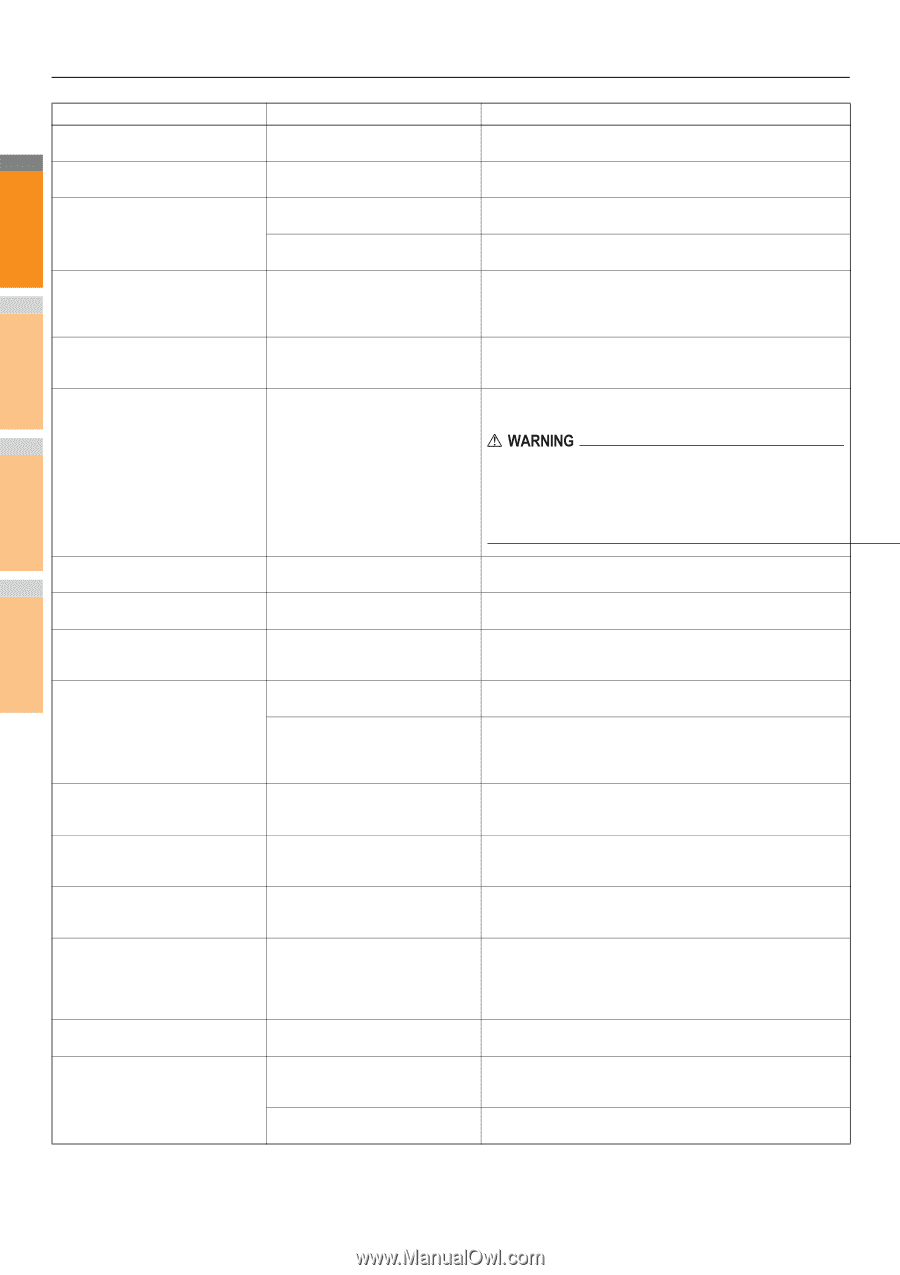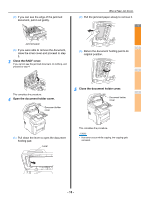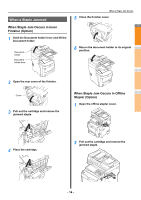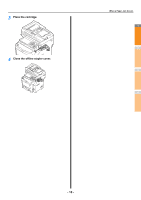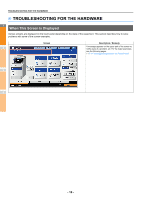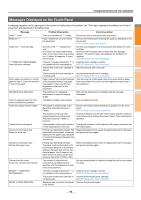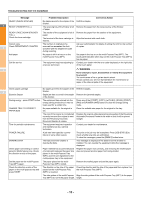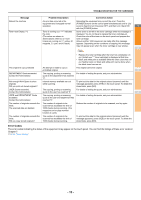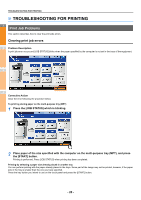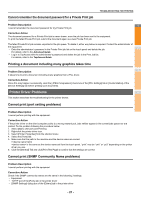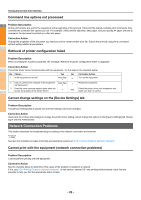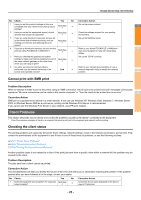Oki MC770 MC770/780 User Guide - Troubleshooting - Page 18
Message, Problem Description, Corrective Action, Press any of the [START], [COPY], [e-FILING], [SCAN]
 |
View all Oki MC770 manuals
Add to My Manuals
Save this manual to your list of manuals |
Page 18 highlights
TROUBLESHOOTING FOR THE HARDWARE Message Problem Description Corrective Action READY (CHECK STAPLER) 1 READY (FINISHER FULL) No staples are left in the stapler of the finisher. The receiving tray of the finisher is full of paper. Refill the staples. Remove the paper from the receiving tray of the finisher. READY (FACE DOWN STACKER FULL) Check the toner cartridge The stacker of the equipment is full of paper. The terminal of the toner cartridge is stained. Remove the paper from the stacker of the equipment. Wipe the terminal with a soft cloth. Cannot copy The number of originals to be Ask your administrator for details of setting the limit for the number Check DEPARTMENT COUNTER scanned has exceeded the limit of copies. 2 specified with the department code during scanning. Add paper No paper is left in a tray or on the multi-Purpose Tray (MPT). Set paper in the tray or on the multi-Purpose Tray (MPT). The touch panel indicates which tray (or the multi-Purpose Tray (MPT)) has no paper. Call for service The equipment requires adjusting by Contact your dealer with the error code displayed on the right side a service technician. of the touch panel. 3 Never attempt to repair, disassemble or modify the equipment by yourself. You could cause a fire or get an electric shock. Always contact your service representative for maintenance or repair of the internal parts of the equipment. Check staple cartridge 4 Examine Stapler No staples are left in the stapler of the finisher. Staple jam has occurred in the stapler of the finisher. Refill the staples. Remove the jammed staples. Saving energy - press START button. The equipment has entered into the energy saving mode since it has not been used for a certain time. Press any of the [START], [COPY], [e-FILING], [SCAN], [PRINT], [FAX] and [POWER SAVE] buttons to clear the energy saving mode. CHANGE TRAY TO CORRECT PAPER SIZE No paper suitable for the original is set. Place the suitable size paper for the original in the tray. 5 The size of the original is not detected Replace the original while aligning the side guides of the Reversing correctly because the original is sent Automatic Document Feeder to its width so that it will be placed from the Reversing Automatic straight. Document Feeder at a skew. Time for periodic maintenance The equipment requires inspection and maintenance by a service technician. Contact your dealer for maintenance. POWER FAILURE 6 A job was interrupted by a power failure or some other reason. The print or fax job may be incomplete. Press [JOB STATUS] to check whether any jobs are unfinished. To clear the messages, press the [RESET] button twice. ERASING DATA The Data Overwrite Enabler is clearing the data. This message is displayed if the Data Overwrite Enabler is installed. You can operate the equipment while the message is displayed. Check paper size setting on control Paper misfeed has occurred because Register the paper size correctly. Just removing the misfed paper panel for Multi-Purpose tray. Check of a mismatch between the paper size does not prevent another paper from being misfed. the direction or size of the paper. placed in the multi-Purpose Tray (MPT) and the size registered for the 7 multi-purpose tray in the equipment. Set the paper on the multi-Purpose The paper placed on the multi- Remove the misfed paper and set the paper again. Tray (MPT) again. Purpose Tray (MPT) misfed. Check the direction or size of the paper on the multi-purpose tray and press START The direction or the size of the paper placed on the multi-Purpose Tray (MPT) is incorrect. Check the direction and the size of the paper and then replace it on the multi-Purpose Tray (MPT). The side guides of the multi-Purpose Align the side guides of the multi-Purpose Tray (MPT) to the paper Tray (MPT) do not fit the paper length. length. - 18 -