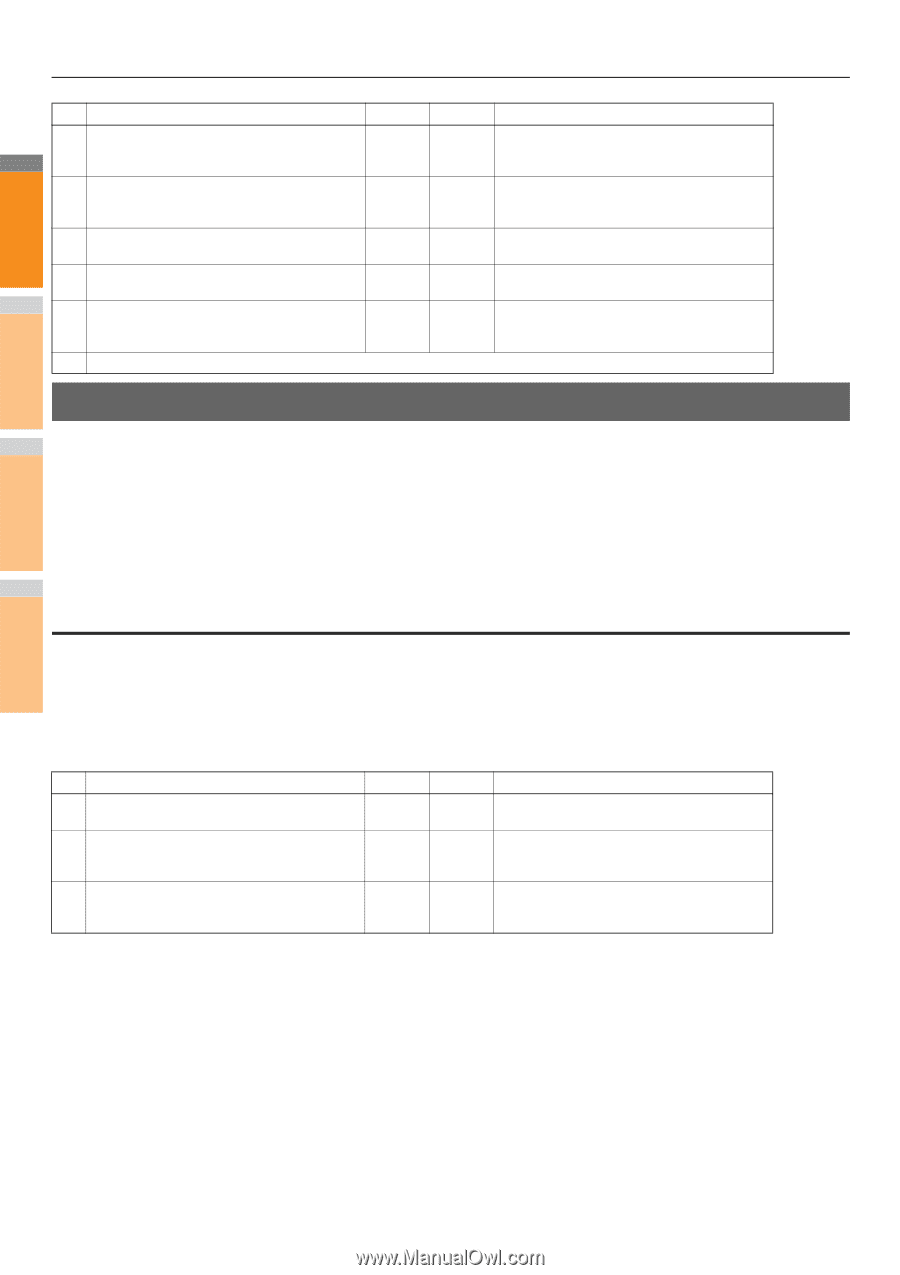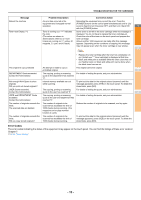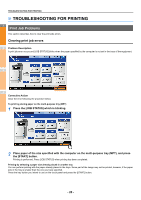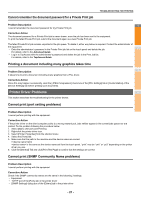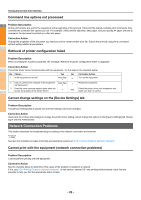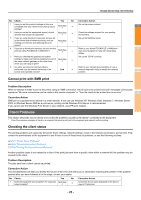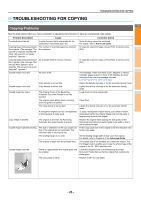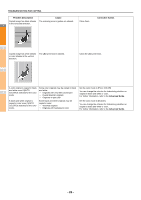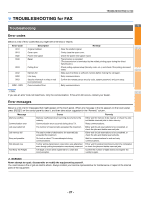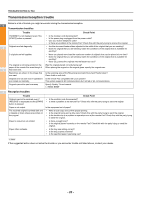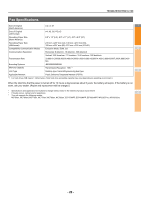Oki MC770 MC770/780 User Guide - Troubleshooting - Page 24
Hardware Problems, Print jobs not output
 |
View all Oki MC770 manuals
Add to My Manuals
Save this manual to your list of manuals |
Page 24 highlights
TROUBLESHOOTING FOR PRINTING No. Check... Yes No Corrective Action 1 2 See the Device page of TopAccess. Are the options specified for the job supported by the hardware configuration? Next Step If not, delete the job, install the required components, and try again. Contact your dealer for further information. 3 Can you print the jobs from other clients? Next Step See the following section to fix the problem. P.22 "Cannot print with the equipment (network connection problems)" 4 Have you ever printed successfully from this client? Next Step See the following section to fix the problem. P.21 "Cannot print (port setting problems)" 5 Did you set up the printer driver other than by an Next Step SMB connection? See the following section to fix the problem. P.23 "Cannot print with SMB print" 2 6 (For Macintosh only) Can you see the equipment you created in the Selector? Next Step Refer to the Basic Guide. 7 At this point, the problem is most likely to be related to a client-side error. Refer to the Basic Guide to fix the problem. Hardware Problems This section describes troubles caused by the hardware device (the equipment). 3 If an icon or a message indicating an error is not displayed, or the problems in the printer drivers or the network connection cannot be specified, a hardware problem is a possible cause of the trouble. The following are common factors involved in the hardware problems: • System board, cables, and connectors • The equipment, and its components such as the duplexing unit or the Finisher • System software or firmware of the equipment 4 Print jobs not output Problem Description All the clients within a network fail to make the equipment output the print jobs. Corrective Action 5 There remains a possibility that improper settings of the software such as printer drivers caused the problem. However, a hardware error is possible, if none of the clients can print the jobs. Try the steps on the checklist below. If the problem persists after you have followed all of the steps, contact your dealer. No Check... Yes No Corrective Action 1 Is printing prohibited from all connected client computers? Next Step See the following section to fix the problem: P.22 "Network Connection Problems" 6 2 Can you see the job from TopAccess or another print monitoring utility, such as PCONSOLE or Print Manager? Next Step See the following section to fix the problem: P.33 "Locating the Equipment in the Network" 3 Can you identify the problem with the error message or the error code and resolve it? See the following sections to fix the problem: End P.43 "Error Messages" P.44 "Error Codes" Also refer to the Basic Guide for more information on resolving output errors caused by software settings. 7 - 24 -