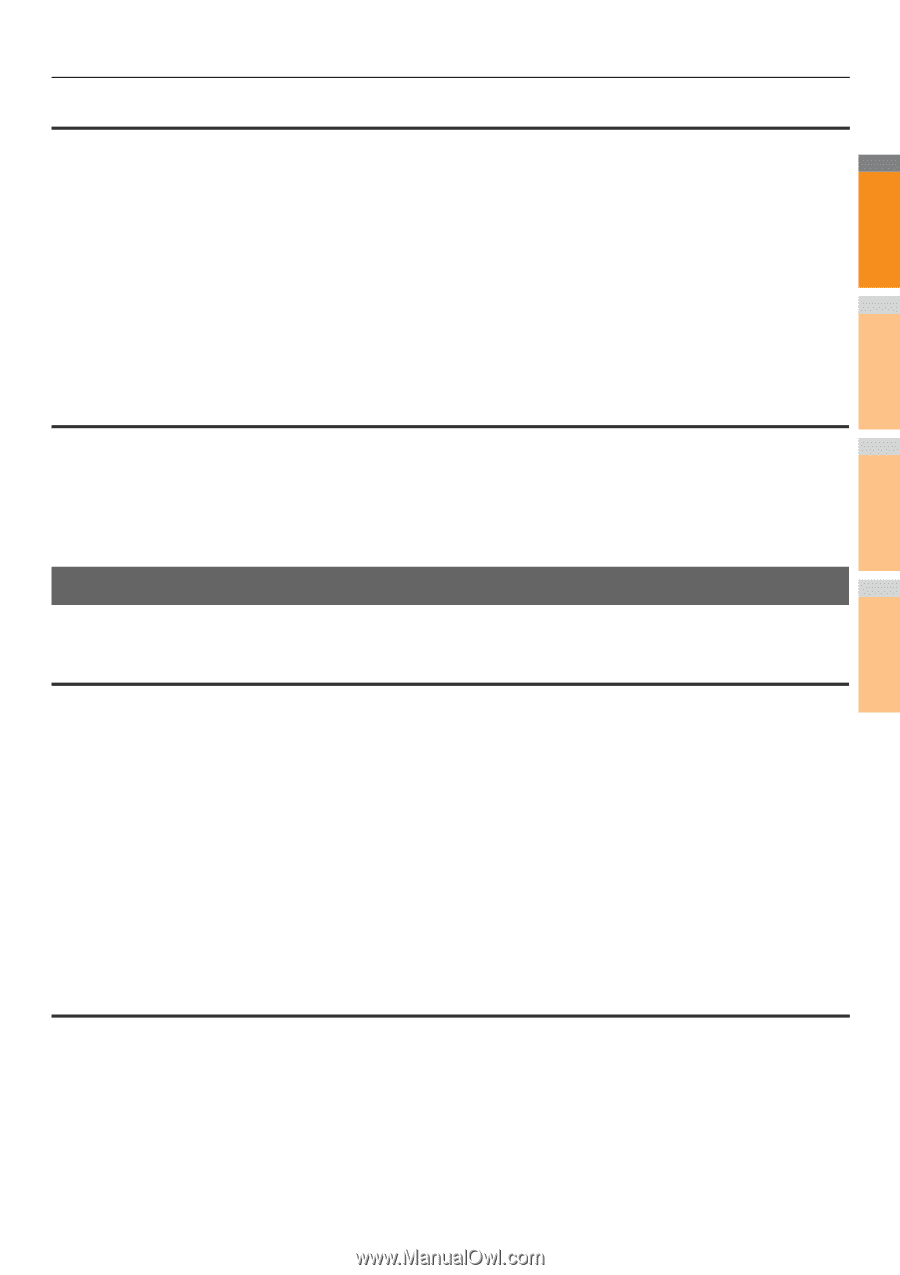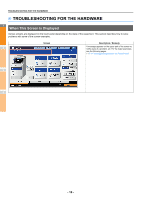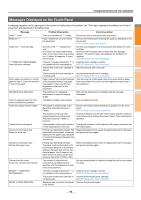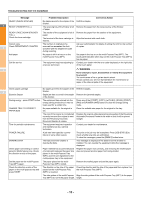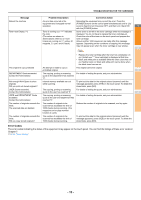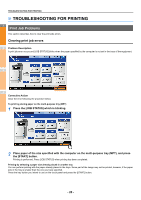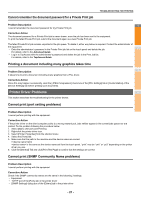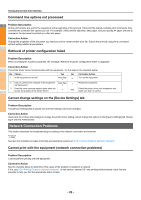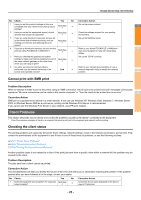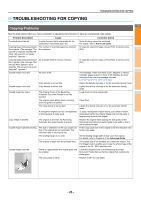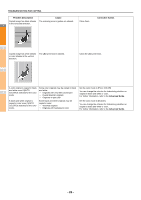Oki MC770 MC770/780 User Guide - Troubleshooting - Page 21
Cannot remember the document password for a Private Print job
 |
View all Oki MC770 manuals
Add to My Manuals
Save this manual to your list of manuals |
Page 21 highlights
Cannot remember the document password for a Private Print job TROUBLESHOOTING FOR PRINTING Problem Description 1 I cannot remember the document password for my Private Print job. Corrective Action The document password for a Private Print job is never shown, once the job has been sent to the equipment. To print the failed Private Print job, submit the document again as a new Private Print job. The failed Private Print job remains unprinted in the job queue. To delete it, either way below is required. Contact the administrator of the equipment. • Enter the administrator's password in the Private Print job list on the touch panel and delete the job. 2 For details, refer to the Advanced Guide. • Log in to TopAccess with the administrator's password and delete the job in the Print Job list. For details, refer to the TopAccess Guide. Printing a document including many graphics takes time Problem Description 3 It takes time to print a document including many graphics from a PCL driver. Corrective Action Since this may happen occasionally, clear the [JPEG Compression] check box of the [PDL Settings] tab in [Customization] of the [Device Settings] tab before printing such documents. Printer Driver Problems 4 This section describes the troubleshooting for the printer drivers. Cannot print (port setting problems) Problem Description I cannot perform printing with the equipment. 5 Corrective Action If the printer driver on the client computer points to a wrong network port, jobs neither appear in the current jobs queue nor are printed. Fix the problem following the procedure below: 1. Select [Start] - [Devices and Printers]. 2. Right-click the printer driver icon. 3. Select [Printer Properties] from the shortcut menu. 4. Select the [Ports] tab. 6 5. Make sure that the path to the machine and the device name are correct. \\\print is the same as the device name set from the touch panel. "print" may be "univ" or "ps3" depending on the printer driver you use. 6. Click the [General] Tab and click [Print Test Page] to confirm that the settings are correct. Cannot print (SNMP Community Name problems) 7 Problem Description I cannot perform printing with the equipment. Corrective Action Check if the SNMP community names are the same in the following 3 settings. • Equipment • TCP/IP port of the [Ports] tab in the printer driver • [SNMP Settings] dialog box of the [Others] tab in the printer driver - 21 -