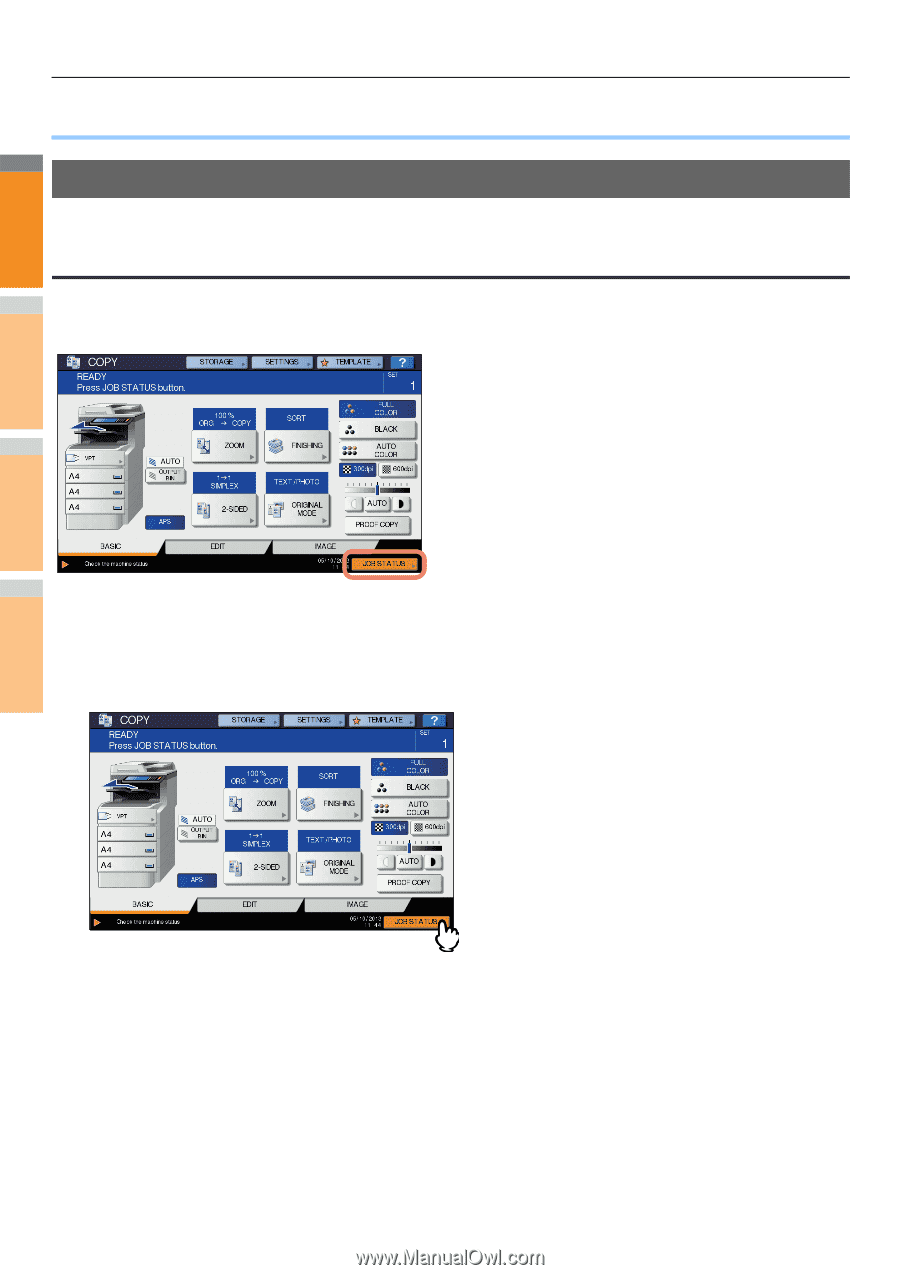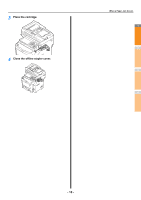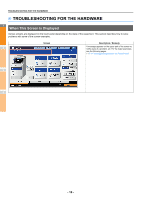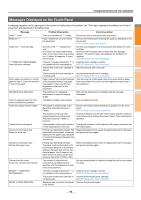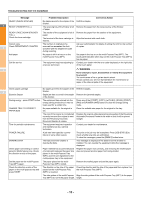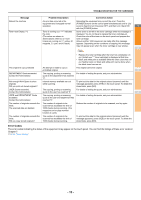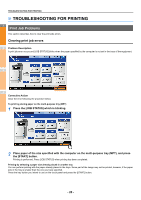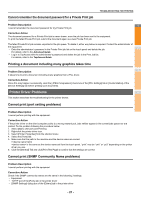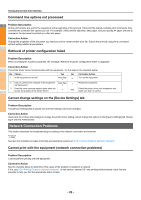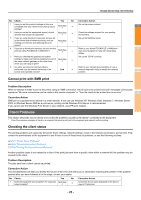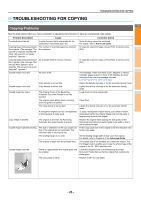Oki MC770 MC770/780 User Guide - Troubleshooting - Page 20
TROUBLESHOOTING FOR PRINTING, Print Job Problems, Clearing print job errors
 |
View all Oki MC770 manuals
Add to My Manuals
Save this manual to your list of manuals |
Page 20 highlights
TROUBLESHOOTING FOR PRINTING ● TROUBLESHOOTING FOR PRINTING 1 Print Job Problems This section describes how to clear the print jobs errors. Clearing print job errors 2 Problem Description A print job error occurs and [JOB STATUS] blinks when the paper specified by the computer is not set in the trays of the equipment. 3 4 Corrective Action Clear the error following the procedure below. To print by placing paper on the multi-purpose tray (MPT) 1 Press the [JOB STATUS] which is blinking. 5 6 2 Place paper of the size specified with the computer on the multi-purpose tray (MPT), and press the [START] button. 7 Printing is performed. Press [JOB STATUS] when printing has been completed. Printing by selecting a paper size already placed in another tray You can perform printing with the paper already placed in the trays. Some part of the image may not be printed, however, if the paper size in the tray is smaller than the one you have specified. Press the tray button you intend to use on the touch panel and press the [START] button. - 20 -