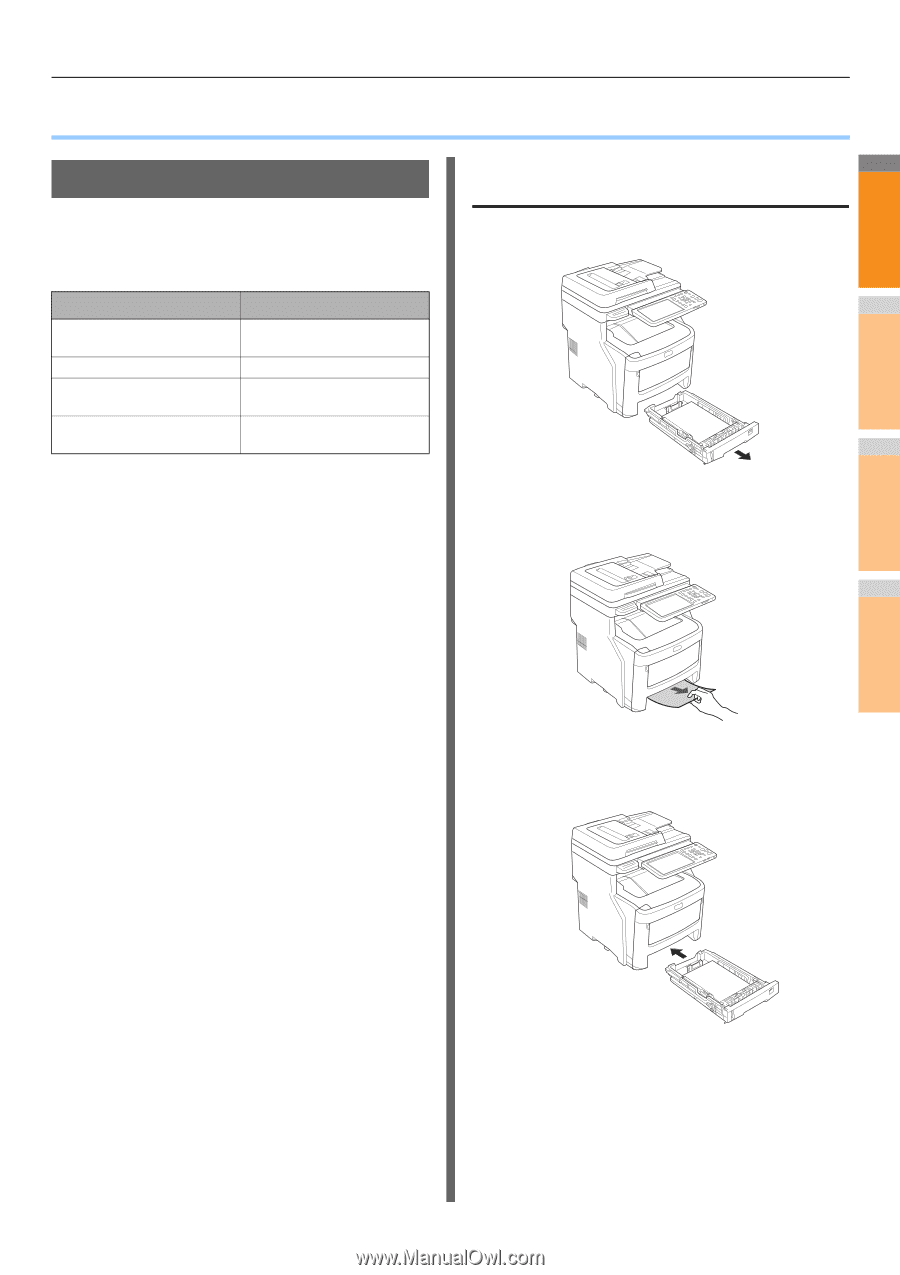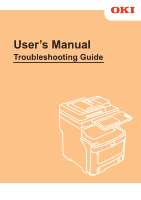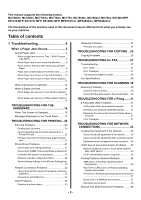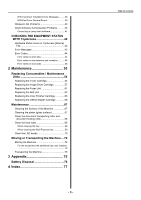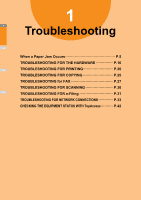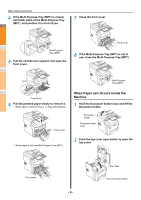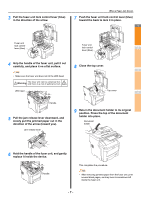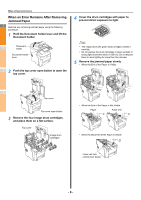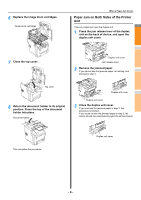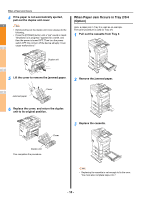Oki MC770 MC770/780 User Guide - Troubleshooting - Page 5
When a Paper Jam Occurs, During Paper Jams, When a paper jam occurs in Tray 1
 |
View all Oki MC770 manuals
Add to My Manuals
Save this manual to your list of manuals |
Page 5 highlights
● When a Paper Jam Occurs During Paper Jams When a paper jam occurs during printing, an alarm will sound, and the following message will be displayed on the screen: "Paper is jammed. Open the cover indicated by the flashing light, and verify the jam." Follow the instructions indicated in the following table to remove the jammed paper. Error Details Paper jam in the Tray 1 or Multi-Purpose Tray (MPT) Paper jam in the machine Paper jam on both sides of the printer unit Paper jam in Tray 2, 3 or 4 (Option) Reference Page P.5 P.6 P.9 P.10 When a Paper Jam Occurs When a paper jam occurs in Tray 1, 1 Multi-Purpose Tray (MPT) 1 Remove the cassette from Tray 1. 2 3 2 Remove the jammed paper. If you cannot see the jammed paper, do nothing, and proceed to step 3. 4 5 3 Put the cassette back. If you removed the jammed paper in step 2, this procedure is finished. 6 7 - 5 -