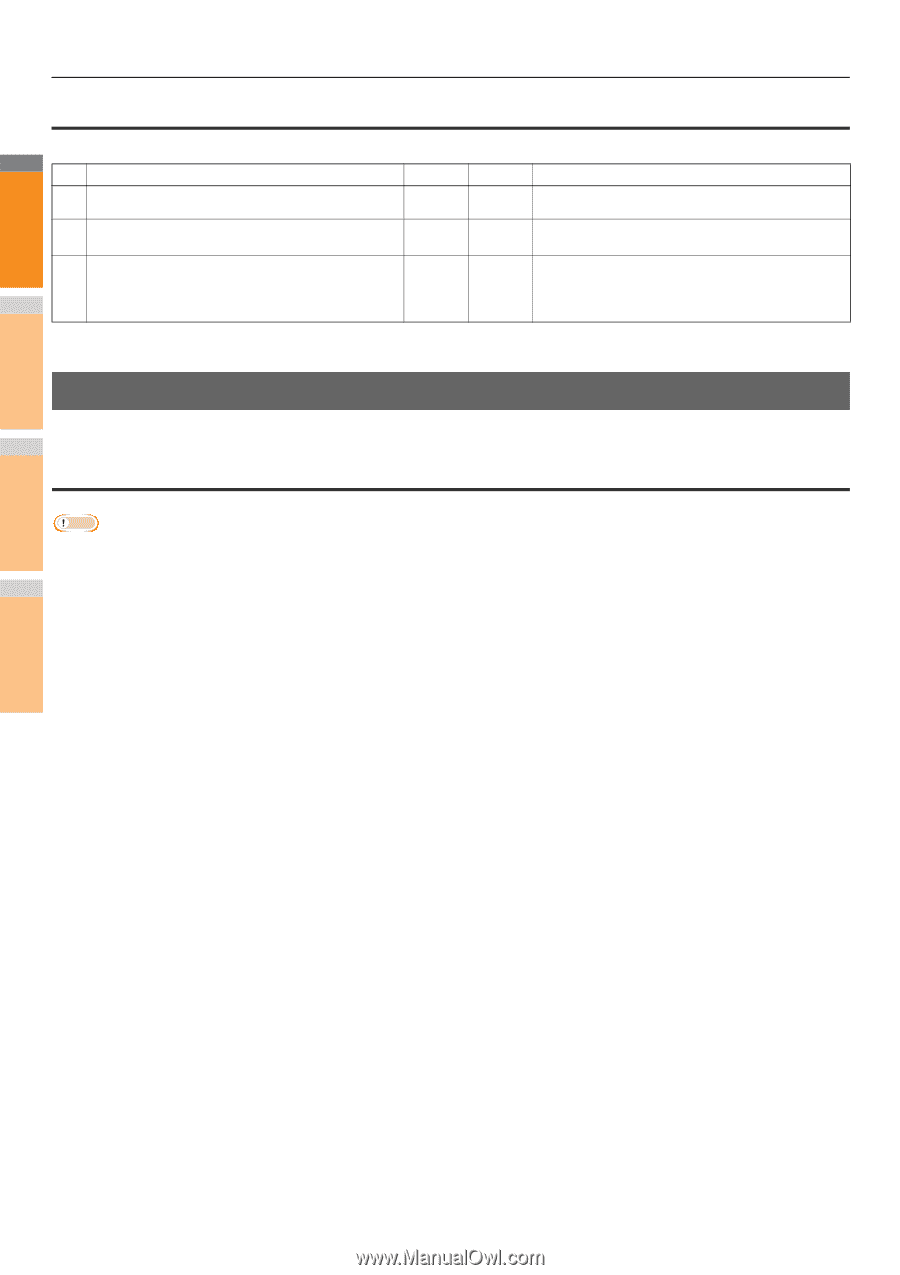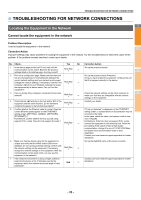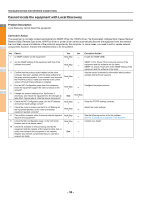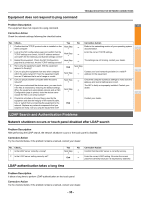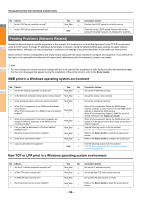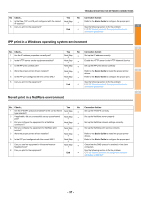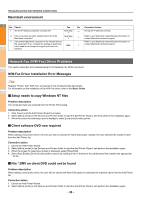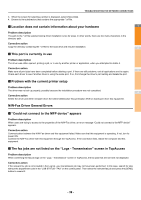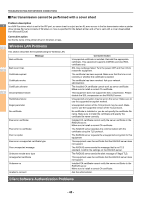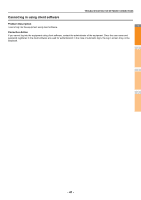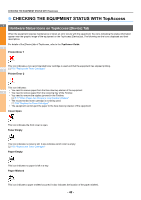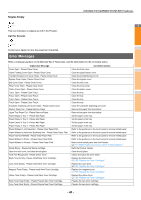Oki MC770 MC770/780 User Guide - Troubleshooting - Page 38
Macintosh environment, Network Fax (N/W-Fax) Driver Problems
 |
View all Oki MC770 manuals
Add to My Manuals
Save this manual to your list of manuals |
Page 38 highlights
TROUBLESHOOTING FOR NETWORK CONNECTIONS Macintosh environment 1 No. Check... Yes No Corrective Action 1 Are the IP address properties correctly set? Next Step Set up the IP address correctly. 2 Can you access any other network device from the Macintosh computer? Next Step Refer to your Macintosh networking documentation or contact Macintosh technical support. 3 Can another Macintosh computer on the network print to the equipment? If so, compare the settings to determine which need to be changed to support print from this End 2 machine. Refer to your Macintosh networking documentation or contact Macintosh technical support. Network Fax (N/W-Fax) Driver Problems This section describes the troubleshooting for the Network Fax (N/W-Fax) driver. 3 N/W-Fax Driver Installation Error Messages Note Replace "Printer" with "N/W-Fax" as required in the troubleshooting description. For information on the installation of the N/W-Fax driver, refer to the Basic Guide. 4 Setup needs to copy Windows NT files Problem description The wrong port type was selected from the Printer Ports dialog. Corrective action 5 1. Click Cancel until the Add Printer Wizard terminates. 2. Select [Add a printer] in the Devices and Printers folder to start the Add Printer Wizard, and then perform the installation again. 3. When the screen for selecting a port is displayed, select [Local port] to add a printer. Client software DVD now required Problem description When adding a new printer driver, the end user did not choose the Have Disk option; instead, the user selected the machine name 6 from the Add Printer list. Corrective action 1. Cancel the Add Printer Wizard. 2. Select [Add a printer] in the Devices and Printers folder to start the Add Printer Wizard, and perform the installation again. 3. When the screen for selecting a printer is displayed, select [Have Disk]. 4. Select [Use Existing Driver] to add another copy of an existing driver or browse to the subdirectory that contains the appropriate *.inf file. 7 File *.DRV on client DVD could not be found Problem description When adding a new printer driver, the user did not choose the Have Disk option but selected the machine name from the Add Printer list. Corrective action 1. Cancel the Add Printer Wizard. 2. Select [Add a printer] in the Devices and Printers folder to start the Add Printer Wizard, and perform the installation again. - 38 -