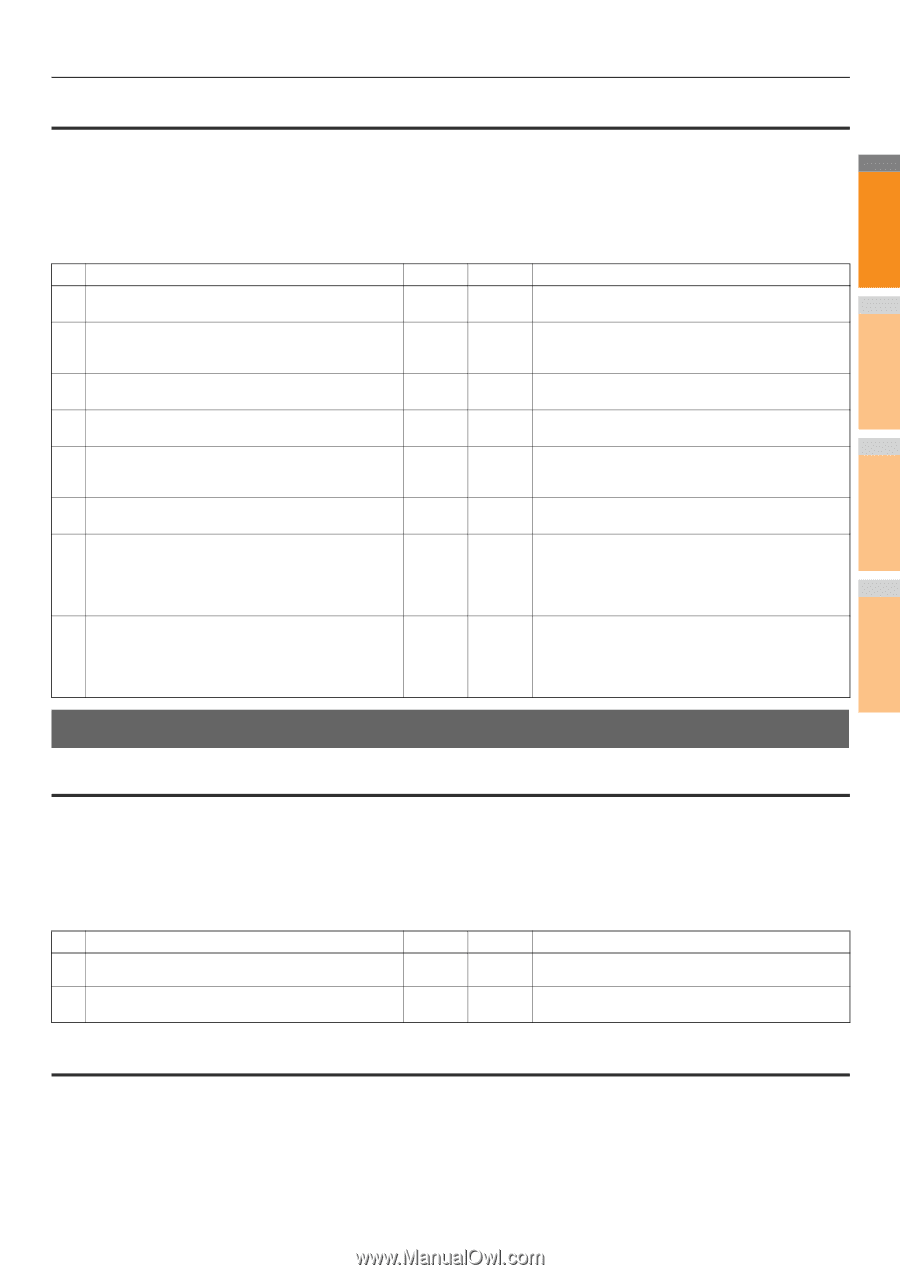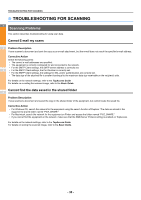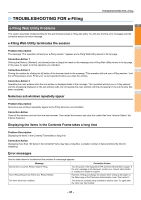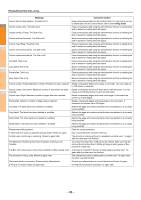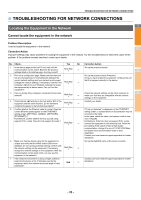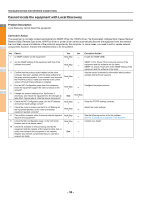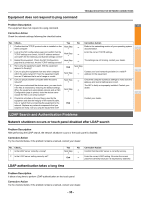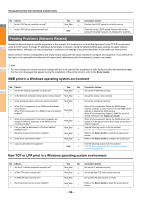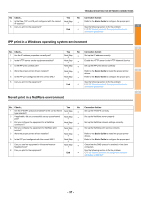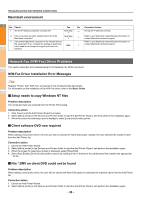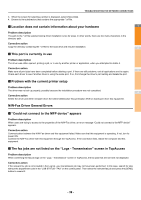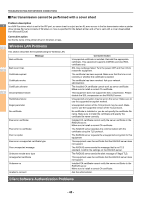Oki MC770 MC770/780 User Guide - Troubleshooting - Page 35
Equipment does not respond to ping command, LDAP Search and Authentication Problems
 |
View all Oki MC770 manuals
Add to My Manuals
Save this manual to your list of manuals |
Page 35 highlights
Equipment does not respond to ping command TROUBLESHOOTING FOR NETWORK CONNECTIONS Problem Description 1 The equipment does not respond to a ping command. Corrective Action Check the network settings following the checklist below. No. Check... Yes No Corrective Action 1 Confirm that the TCP/IP protocol suite is installed on the Next Step client computer. Refer to the networking section of your operating system documentation. 2 2 Look at the NIC configuration page and confirm that the TCP/IP settings are correct. Is the IP address entered and valid? Are the Gateway and Subnet settings correct? Next Step Enter the correct TCP/IP settings. 3 Reboot the equipment. Check the NIC Configuration Next Step page that is printed out. Are the TCP/IP settings correct? The settings are not binding, contact your dealer. 4 Try to ping the equipment again. Did the equipment respond to the ping? End Next Step 5 Can you ping the equipment from any other computer within the same network? If not, the equipment might have an IP address that is out of range or invalid. Next Step Contact your local network specialist for a valid IP address for the equipment. 3 6 Can you ping to another computer within the same network? Next Step Check the computer's protocol settings to make sure the gateway and subnet settings are correct. 7 If you have customized the device name, you can check The NIC is faulty or improperly installed. Contact your if the NIC is functional by restoring the default settings. When the equipment automatically reboots and an NIC Configuration page is printed, does the device name Next Step dealer. 4 include the NIC's unit serial number? 8 Check link activities on the port being used by the Contact your dealer. equipment and also the integrity of the network cable, hub, or switch that is connecting the equipment to the End network. Replace any network components that you suspect are faulty. Can you ping the equipment now? LDAP Search and Authentication Problems 5 Network shutdown occurs or touch panel disabled after LDAP search Problem Description After performing the LDAP search, the network shutdown occurs or the touch panel is disabled. Corrective Action 6 Try the checklist below. If the problem remains unsolved, contact your dealer. No. Check... 1 Is the LDAP server correctly running? 2 Is the LDAP server setting correctly set? Yes No Corrective Action Next Step Confirm that the LDAP server is correctly running. End Enter the correct LDAP setting. Re-enter the correct password carefully because it is displayed by asterisks. 7 LDAP authentication takes a long time Problem Description It takes a long time to perform LDAP authentication on the touch panel. Corrective Action Try the checklist below. If the problem remains unsolved, contact your dealer. - 35 -