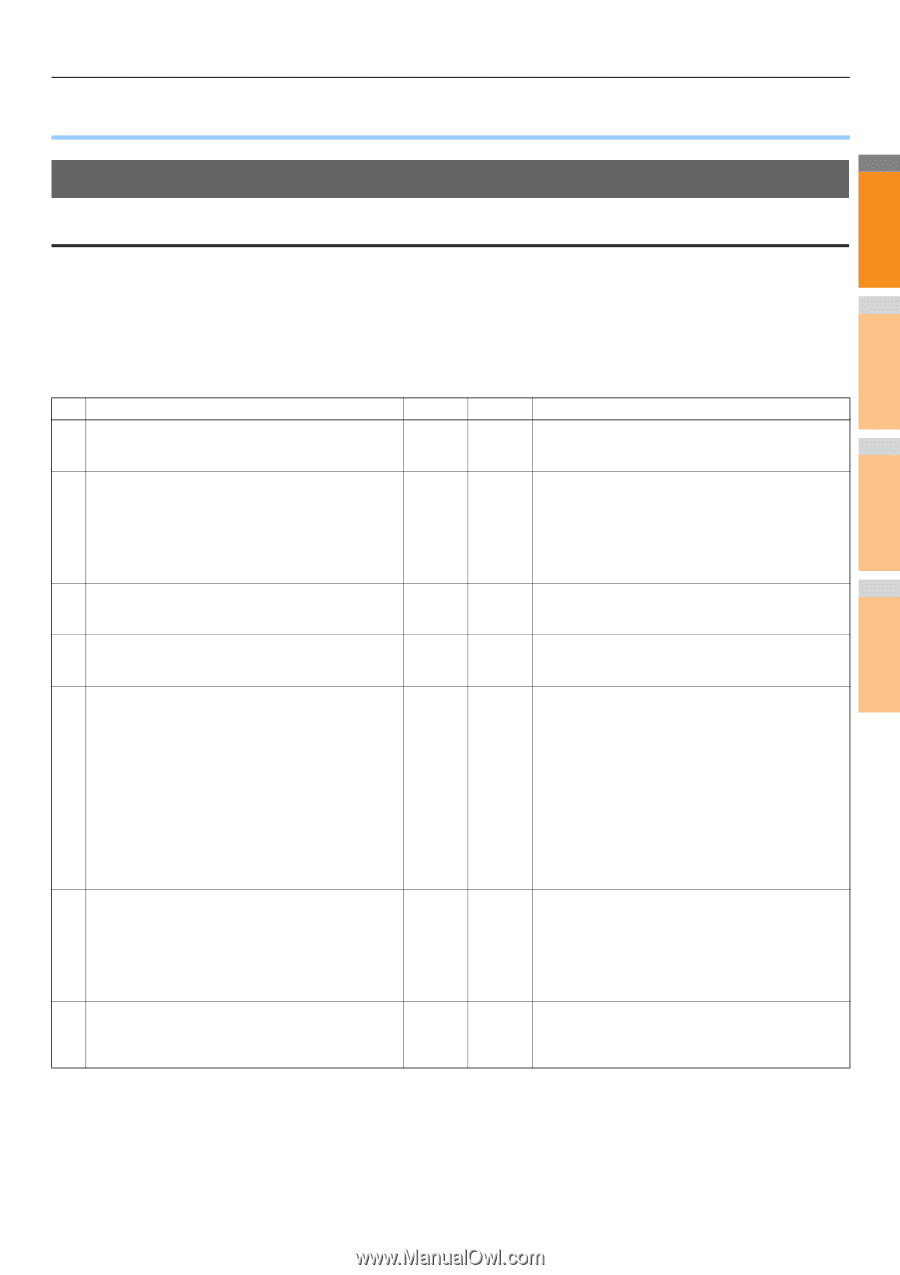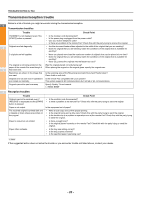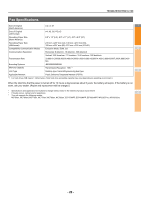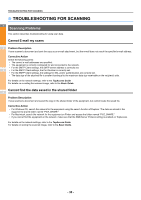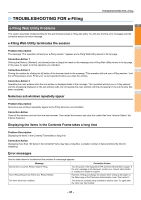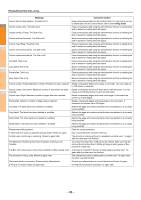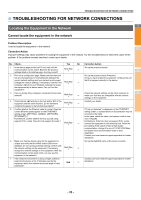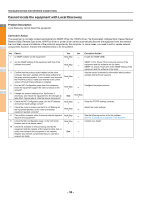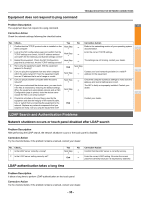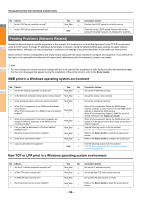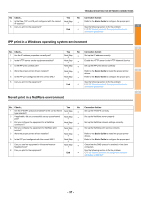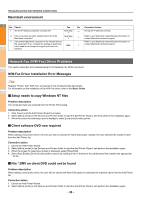Oki MC770 MC770/780 User Guide - Troubleshooting - Page 33
TROUBLESHOOTING FOR NETWORK CONNECTIONS, Locating the Equipment in the Network
 |
View all Oki MC770 manuals
Add to My Manuals
Save this manual to your list of manuals |
Page 33 highlights
TROUBLESHOOTING FOR NETWORK CONNECTIONS ● TROUBLESHOOTING FOR NETWORK CONNECTIONS Locating the Equipment in the Network 1 Cannot locate the equipment in the network Problem Description I cannot locate the equipment in the network. 2 Corrective Action Improper settings may cause problems in locating the equipment in the network. Try the checklist below to detect the cause of the problem. If the problem remains unsolved, contact your dealer. No. Check... Yes No Corrective Action 1 Is the startup page printed out? If not, wait until the communication comes online. Examine the protocol settings listed on the startup page. Are they correct? Next Step Set up the proper protocols. 3 2 Print out a configuration page. Make sure that there are Set up the proper protocol if required. not any discrepancies or inconsistencies between the Once you have located the equipment, configure the port current network settings and your network environment. Change the network settings, if necessary. Use the Find Computer utility from your Windows computer to locate Next Step that it is mapped correctly to the device. the equipment by its device name. Can you find the equipment? 3 Can you locate other computers connected to the same network? Next Step Check the network settings on the client computer to make sure that they are compatible with the network settings on the equipment. 4 4 Check the link LED activity on the hub and/or NIC of the equipment and the client machine. Do the hardware components appear to be functioning properly? Next Step Contact your dealer. 5 Confirm whether the Ethernet cable is normal. Does the If "Link not detected" is displayed on the ETHERNET current Ethernet speed appear on the ETHERNET setting screen, a contact failure or disconnection may be setting screen ([SETTING] - [ADMIN] - [NETWORK] [ETHERNET]) ? occurred in the cable. 5 In this case, check the cable, and replace it with a new Furthermore, confirm whether the hub you are using one, if required. supports FULL mode. Does the hub support its mode ? Next Step Furthermore, if the hub does not support FULL mode, connect the equipment to the switching hub. When the port setting of the switch is fixed at half-duplex communication, change it to any of 10/100/1000 Mbps, full-duplex fixed communication mode or auto- negotiation. Contact your local network support specialist for further assistance. 6 6 Make sure that the device name for the equipment is Set up the NetBIOS name of the device correctly. unique and verify that the WINS and/or DNS server database are not causing potential naming conflicts with the network settings on the equipment. If necessary, change the network settings on the equipment. After the Next Step communication comes back online, can you see the equipment in the network? 7 If the network environment is using complex subnet or Contact your local network support specialist for further 7 supernet structures, is the IP address used by the equipment within the network structures range of valid End assistance. addresses? - 33 -