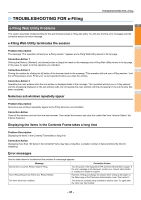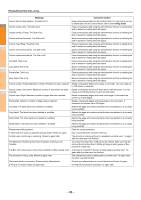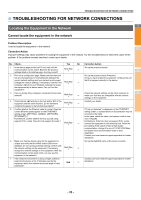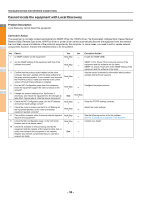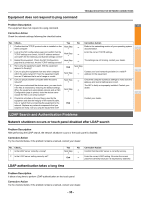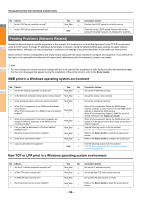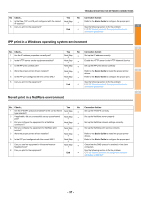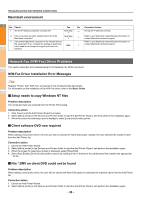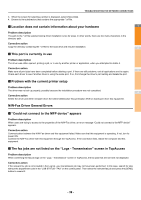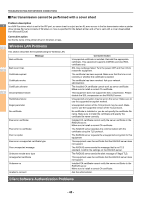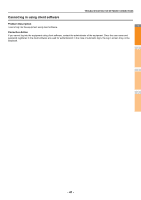Oki MC770 MC770/780 User Guide - Troubleshooting - Page 36
Printing Problems (Network Related), SMB print in a Windows operating system environment
 |
View all Oki MC770 manuals
Add to My Manuals
Save this manual to your list of manuals |
Page 36 highlights
TROUBLESHOOTING FOR NETWORK CONNECTIONS No Check... 1 Is the LDAP server correctly running? 1 2 Is the LDAP server setting correctly set? Yes No Corrective Action Next Step Confirm that LDAP server is correctly running. End Enter the correct LDAP setting. Reenter the correct password carefully because it is displayed by asterisks. Printing Problems (Network Related) Among the several ways to use the equipment in the network, the simplest one is to set the equipment in the TCP/IP environment 2 using a DHCP server to assign IP addresses dynamically to devices. Using the default settings also assures an easier network implementation, although you may be required to customize the settings to accommodate them in your particular environment. Some common network configurations are shown below, along with the steps required to configure the equipment. If you perform all the steps in the applicable checklist and still cannot print satisfactorily with the equipment, contact your dealer. Memo 3 • You can change the network protocol settings with the touch panel of the equipment or with TopAccess (the Administration page). • For the error messages that appear during the installation of the printer drivers, refer to the Basic Guide. SMB print in a Windows operating system environment No Check... Yes No Corrective Action 1 Are the IP address properties correctly set? 4 Next Step Set up the IP address correctly. 2 Is the Microsoft computer name (device name) unique? Next Step Set up the device name correctly. 3 Is the workgroup name valid and correctly entered? Next Step Set up the workgroup correctly. 4 When IPv4 is supported: Is the WINS server address When IPv4 is supported: Set up the WINS server 5 correctly set? When IPv6 is supported: Is LLMNR for the IPv6 setting enabled? Next Step address correctly, or enter "0.0.0.0" for the WINS server address to disable the WINS service. When IPv6 is supported: Enable LLMNR for the IPv6 setting referring to the TopAccess Guide. 5 When IPv4 is supported: If the client computers are located in different segments, is the WINS service correctly provided? Next Step When IPv4 is supported: Set up the WINS server and enable it on the equipment to allow users access from a different segment. 6 Can you see the equipment in Windows Network Neighborhood? Next Step See the following section to fix the problem: P.33 "Cannot locate the equipment in the network" 7 Were the proper printer drivers installed? 6 8 Is the driver's port name valid? Next Step Refer to the Basic Guide to install the proper printer drivers. Next Step Refer to the Basic Guide to configure the proper port. 9 Can you print with the equipment? See the following section to fix the problem: End P.22 "Cannot print with the equipment (network connection problems)" Raw TCP or LPR print in a Windows operating system environment 7 No Check... 1 Are the IP Address properties correctly set? 2 Is Raw TCP print correctly set? 3 Is LPR/LPD print correctly set? 4 Were the proper printer drivers installed? Yes No Corrective Action Next Step Set up the IP address correctly. Next Step Set up the Raw TCP print service correctly. Next Step Set up the LPD print service correctly. Next Step Refer to the Basic Guide to install the proper printer drivers. - 36 -