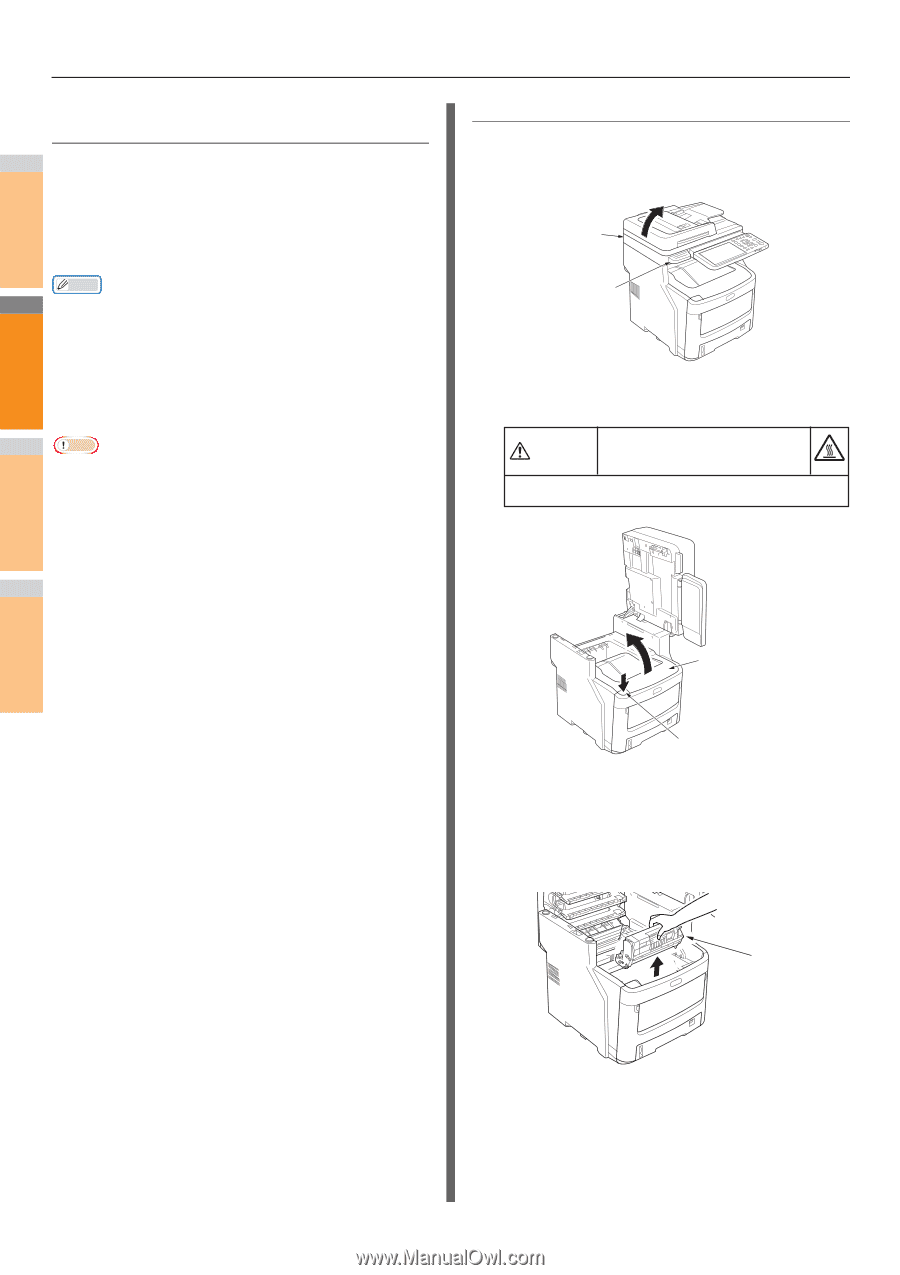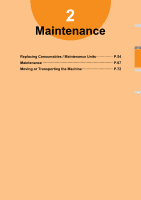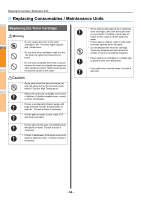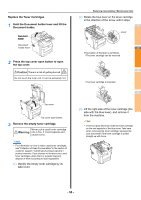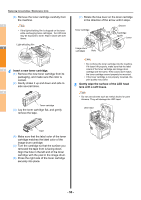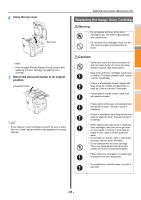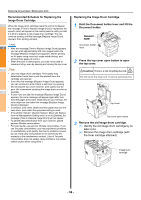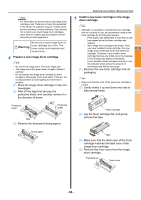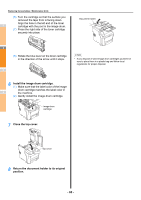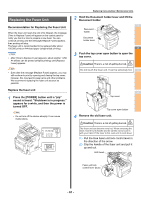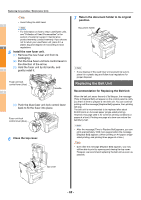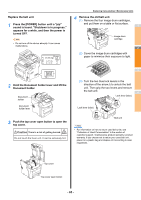Oki MC770 MC770/780 User Guide - Troubleshooting - Page 58
Recommended Schedule for Replacing the, Image Drum Cartridge - okidata
 |
View all Oki MC770 manuals
Add to My Manuals
Save this manual to your list of manuals |
Page 58 highlights
Replacing Consumables / Maintenance Units Recommended Schedule for Replacing the Image Drum Cartridge 1 When the image drum cartridge nears the end of its lifespan, the message [*Time to Replace Image Drum] (* represents the specific color) will appear on the control panel to notify you that it is time to prepare a new image drum cartridge. You can continue printing until the message [Replace Image Drum] appears, then printing will stop. Memo 2 • After the message [Time to Replace Image Drum] appears, you can print approximately 500 more pages before the message [Replace Image Drum] appears. (When printing on A4 paper using cross-fed, single-sided printing, and printing three pages at a time.) • When the toner is almost gone, you may not be able to resume printing, even by opening and closing the top cover. 3 Note • Use new image drum cartridges. Print quality may deteriorate if more than a year has passed since the cartridge was opened. • Even after the message [Replace Image Drum] appears, you can continue to print if there is still toner, by opening and closing the top cover; however, print quality may be poor. We recommend replacing the image drum as soon as 4 possible. • If toner runs low after the message [Replace Image Drum] appears, the same message will appear again after less than 500 pages are printed. Depending on your settings, the toner might run low before the message [Replace Image Drum] is displayed. • Envelopes, post cards, labels and thick paper may use the color drum, even when the grayscale setting is used. • If the [Admin Setup] > [System Setup] > [Near Life Status] 5 from the Management Setting menu is set to [Disable], the message [Time to Replace Image Drum] will not appear. • To get the best performance from your machine, please genuine Okidata consumables. • For best results, use genuine Okidata consumables. If you use 3rd party consumables, you may experience problems or unsatisfactory print quality. Service for problems caused by use of 3rd party consumables is not covered by the 6 warranty or the maintenance contract. (Use of 3rd party consumables does not always cause problems, but please exhibit caution when using them.) 7 Replacing the Image Drum Cartridge 1 Hold the Document holder lever and lift the Document holder. Document holder Document holder lever 2 Press the top cover open button to open the top cover. Caution There is a risk of getting burned. Do not touch the fuser unit. It can be extremely hot. Top cover Top cover open button 3 Remove the old image drum cartridge. (1) Identify the old image drum cartridge by its label color. (2) Remove the image drum cartridge (with the toner cartridge attached). Image drum cartridge - 58 -