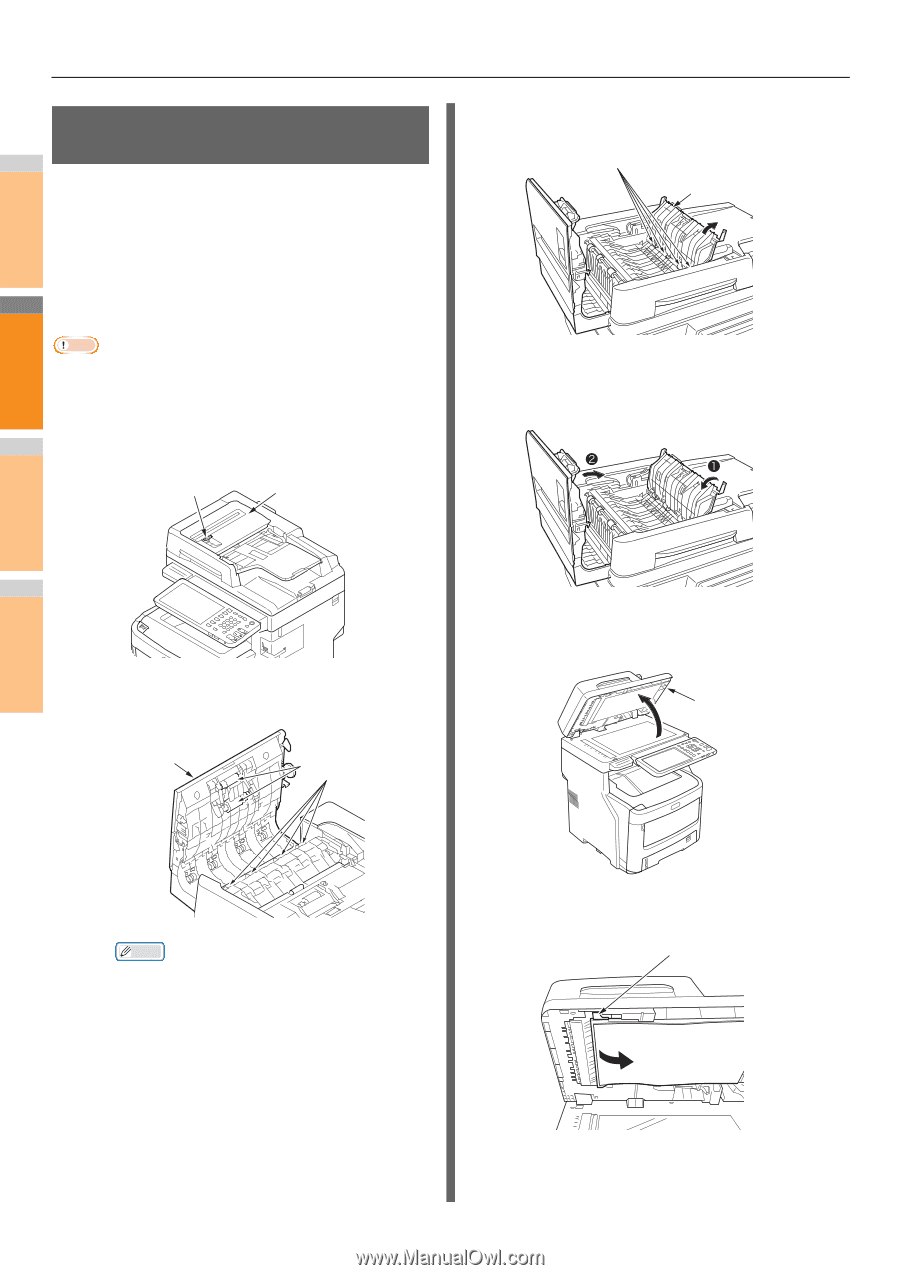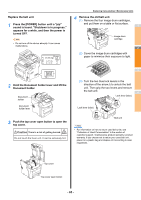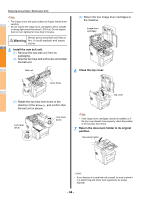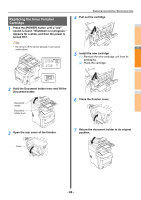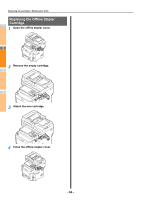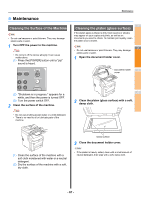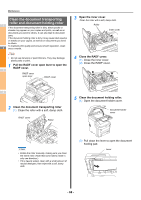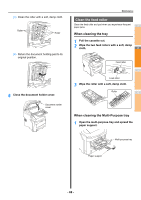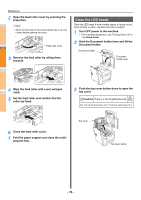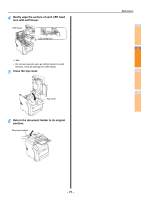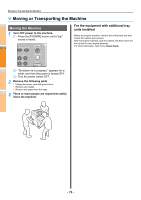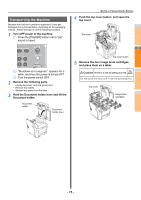Oki MC770 MC770/780 User Guide - Troubleshooting - Page 68
Clean the document transporting roller and document holding roller
 |
View all Oki MC770 manuals
Add to My Manuals
Save this manual to your list of manuals |
Page 68 highlights
Maintenance Clean the document transporting roller and document holding roller 1 If the document transporting roller is dirty, black specks or streaks may appear on your copies and prints, as well as on documents you send to others. It can also lead to document jams. If the document holding roller is dirty it may cause black specks or streaks on your copies, as well as on documents you send to others. To maintain print quality and ensure smooth operation, clean 2 once a month. Note • Do not use benzene or paint thinners. They may damage plastic parts or paint. 1 Pull the RADF cover open lever to open the RADF cover. 3 RADF cover open lever RADF cover 3 Open the inner cover. Clean the roller with a soft, damp cloth. Roller Inner cover 4 Close the RADF cover. (1) Close the inner cover. (2) Close the RADF cover. 4 2 Clean the document transporting roller (1) Clean the roller with a soft, damp cloth. 5 RADF cover Roller 5 Clean the document holding roller. (1) Open the document holder cover. Document holder cover 6 (2) Pull down the lever to open the document holding pad. Memo • Rotate the roller manually, making sure you clean the entire roller. (Note that some rollers rotate in 7 only one direction.) • If it is heavily soiled, clean with a small amount of neutral detergent, then wipe with a soft, damp cloth. Lever - 68 -