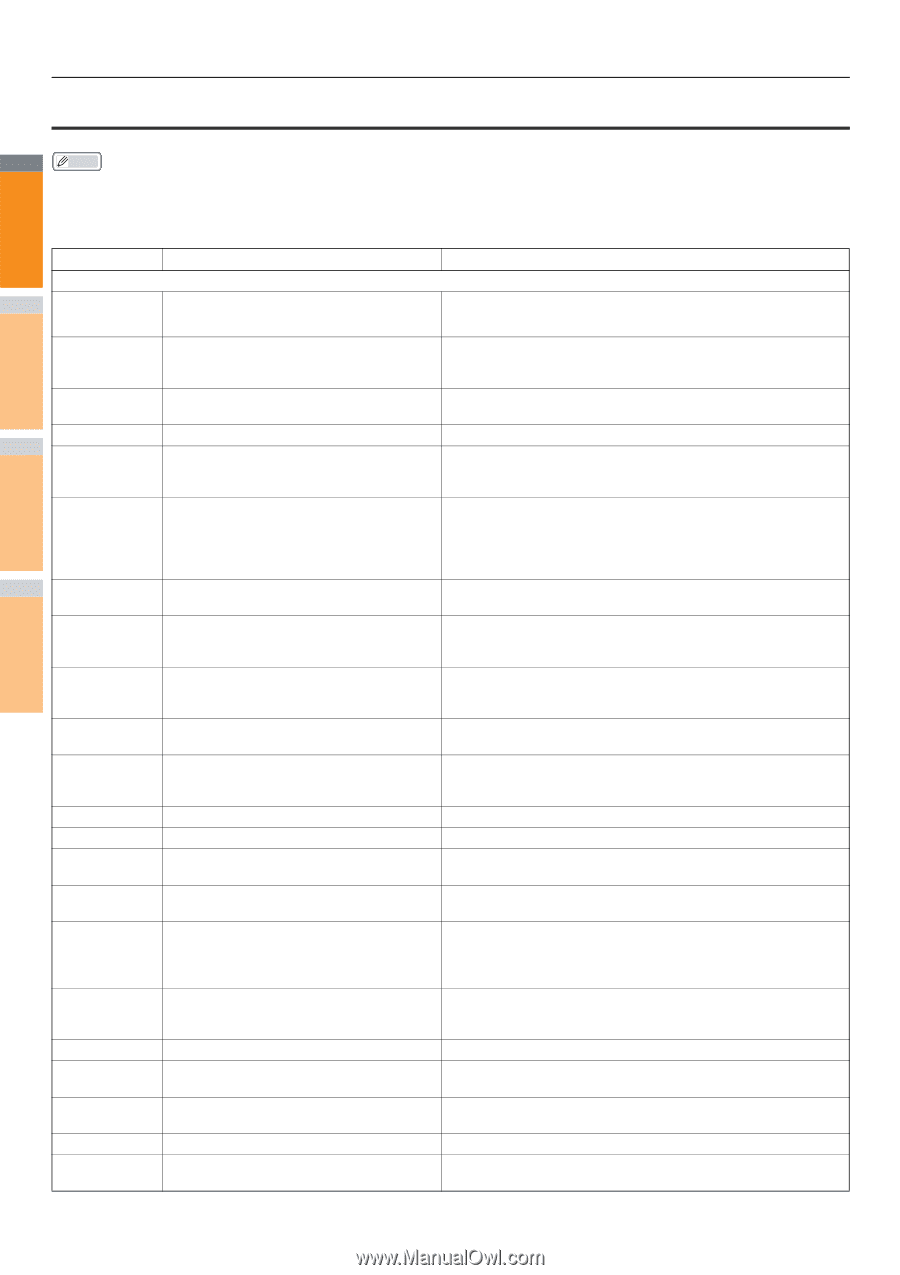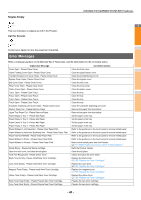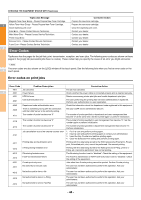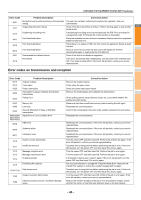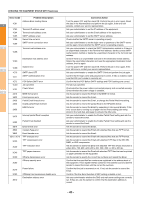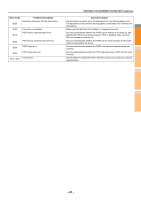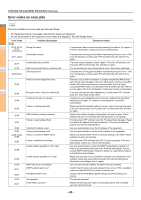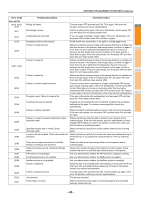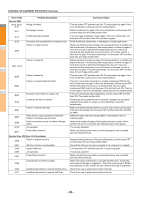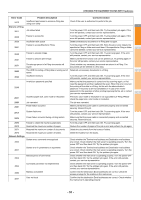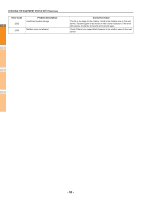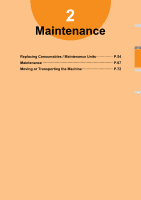Oki MC770 MC770/780 User Guide - Troubleshooting - Page 48
Error codes on scan jobs, CHECKING THE EQUIPMENT STATUS WITH TopAccess, Email
 |
View all Oki MC770 manuals
Add to My Manuals
Save this manual to your list of manuals |
Page 48 highlights
CHECKING THE EQUIPMENT STATUS WITH TopAccess Error codes on scan jobs 1 Memo The error indications on scan jobs are done as follows: • On TopAccess log list, messages indicating the status are displayed. • On the touch panel of the equipment, error codes are displayed. See the listings below. Error Code Problem Description Email 2 2C10, 2C12, 2C13, Wrong Job status 2C20-2C22 2C11, 2C62 Not enough memory 2C14 Invalid parameter specified 2C15 Mail size exceeded limit or maximum size 3 Disk access error 2C30-2C33 2C40 Failed to convert image file format 4 2C43 Encryption error. Failure to create a file 2C44 Creating a file was not allowed 2C45 Failure in making meta data 5 2C60 HDD full failure during processing 2C61 Failure to read Address Book 2C63 Terminal IP address unset 2C64 Terminal mail address unset 2C65, 2C66, Failure to connect to SMTP server 6 2C69 2C6A Failure to send Email message 2C6B Invalid address specified in From: field Invalid address specified in To: field 7 2C6C 2C70 2C71 2C72 2CC0 2CC1 SMTP service is not available SMTP authentication error POP Before SMTP error Job canceled Power failure occurred Corrective Action A system error has occurred during the sending of an Email. Try it again. If the error still persists, contact your service representative. Complete any running jobs first before reperforming the job in error. If the error still persists, turn the power OFF and then back ON, and then try again. If you are using a template, create it again. If the error still persists, turn the power OFF and then back ON, and then try again. You are sending too many documents at a time. Send them separately. Complete any running jobs first before reperforming the job in error. If the error still persists, turn the power OFF and then back ON, and then try again. This error occurs when conversion to a highly compressed PDF format fails. Do the scanning again. If the error still persists, Use the normal PDF format. When this error occurs in conversion other than to a highly compressed PDF format, turn the power OFF and then back ON. Then try to scan again. If the error still persists, contact your service representative. If the error still persists after reattempting, turn the power OFF and then back ON. Then make another effort. Creating an unencrypted file was not allowed. Configure the encryption settings and try again. To create an unencrypted file, consult the administrator. Make sure that the template setting is correct, and do the scanning again. If the error still persists, turn the power OFF and then back ON, and then try again. Reduce the number of pages of the problem job and try again. Check whether the server or local disk has sufficient space in its capacity. Turn the power OFF and then back ON. Try the problem job again. Reset the data in the Address Book and reattempt it. If the error still persists, contact your service representative. Ask your administrator to set the IP address of the equipment. Ask your administrator to set the Email address of the equipment. Make sure that the SMTP server is correctly working or the SMTP server address has been set correctly. Turn the power OFF and then back ON. Try scanning again. If the error still persists, contact your service representative. Ask your administrator to check the SMTP Authentication method or if there is an unpermitted character in the Terminal mail address. Set the correct SMTP Authentication method or delete the unpermitted character in the Terminal mail address. Make sure that there is no unpermitted character in the Destination mail address. Delete any unpermitted character and reset the appropriate Destination mail address, then try again. Ask your administrator whether the SMTP service is enabled. Confirm that the login name and password are correct. If SSL is enabled, make sure that the SSL port number is correctly set. Confirm that the POP Before SMTP settings and POP3 settings are correct. The job was canceled. Make sure that the power cable is connected properly and is inserted securely. Resend the job. - 48 -