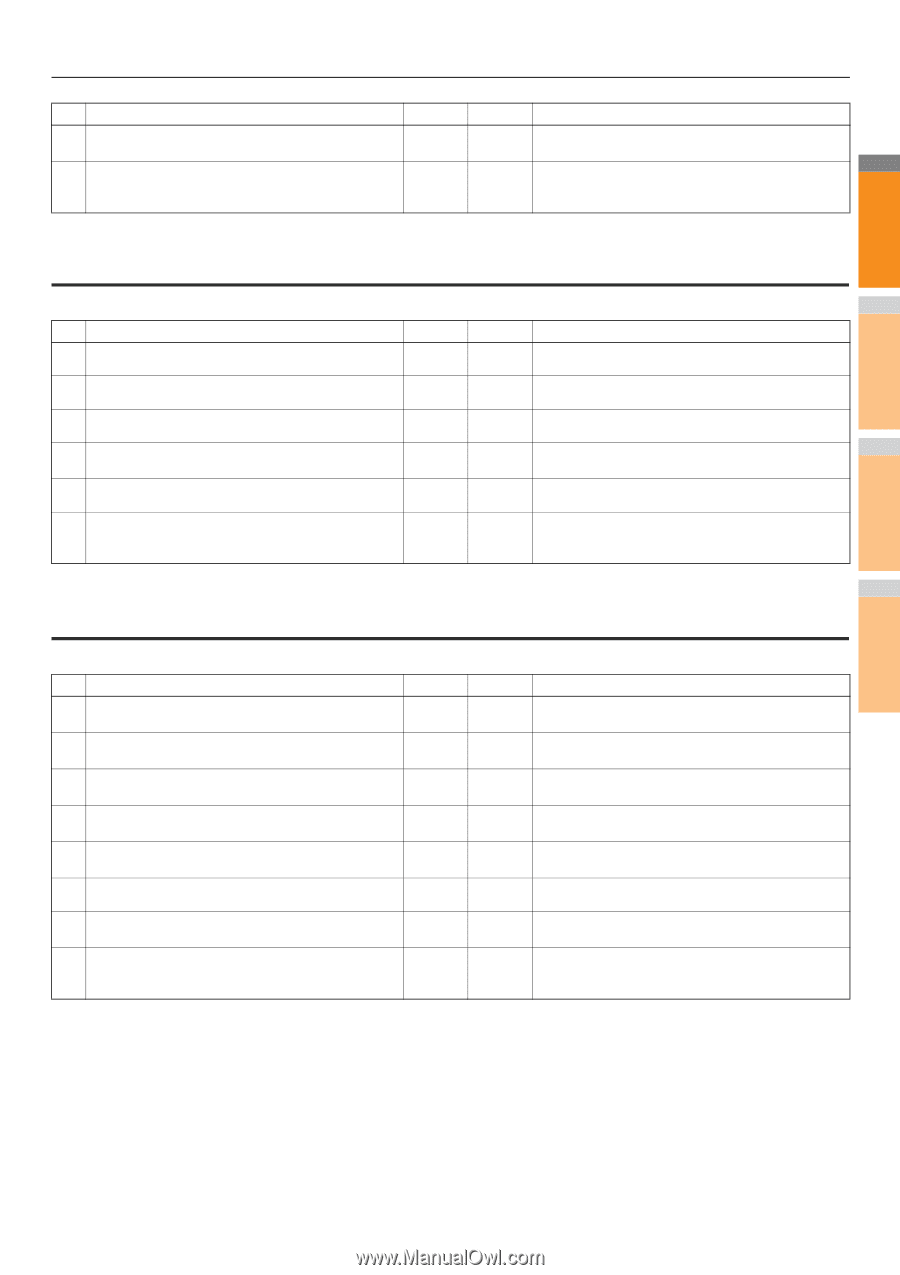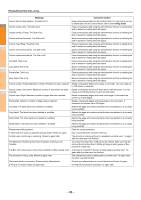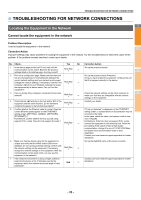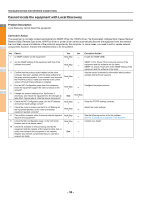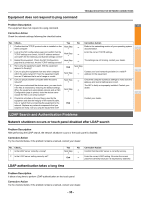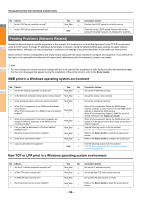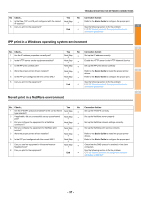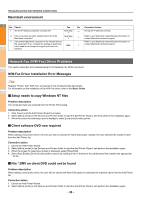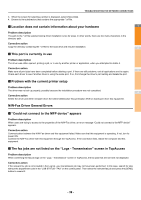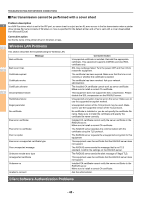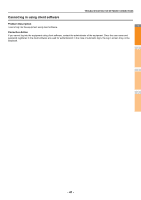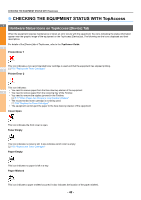Oki MC770 MC770/780 User Guide - Troubleshooting - Page 37
IPP print in a Windows operating system environment, Novell print in a NetWare environment
 |
View all Oki MC770 manuals
Add to My Manuals
Save this manual to your list of manuals |
Page 37 highlights
TROUBLESHOOTING FOR NETWORK CONNECTIONS No Check... Yes No Corrective Action 5 Is the Raw TCP or LPR port configured with the correct Next Step IP address? Refer to the Basic Guide to configure the proper port. 6 Can you print to the equipment? See the following section to fix the problem: 1 End P.22 "Cannot print with the equipment (network connection problems)" IPP print in a Windows operating system environment No. Check... 1 Are the IP address properties correctly set? 2 Is the HTTP server on the equipment enabled? 3 Is the IPP print correctly set? 4 Were the proper printer drivers installed? 5 Is the IPP port configured with the correct URL? 6 Can you print to the equipment? 2 Yes No Corrective Action Next Step Set up the IP address correctly. Next Step Enable the HTTP server in the HTTP Network Service. Next Step Set up the IPP print service correctly. Next Step Refer to the Basic Guide to install the proper printer drivers. 3 Next Step Refer to the Basic Guide to configure the proper port. See the following section to fix the problem: End P.22 "Cannot print with the equipment (network connection problems)" 4 Novell print in a NetWare environment No. Check... Yes No Corrective Action 1 Are the IPX/SPX protocols enabled? Is the correct frame Next Step type selected? Set up the IPX/SPX correctly. 5 2 If applicable, did you successfully set up queue-based print? Next Step Set up the NetWare server properly. 3 Did you configure the equipment for a NetWare connection? Next Step Set up the NetWare network settings correctly. 4 Did you configure the equipment for NetWare print service? Next Step Set up the NetWare print service correctly. 5 Were the proper printer drivers installed? 6 Is the IPP port configured with the correct URL? Next Step Refer to the Basic Guide to install the proper printer drivers. 6 Next Step Refer to the Basic Guide to configure the proper port. 7 Can you see the equipment in Windows Network Neighborhood? Next Step Check that the SMB protocol is enabled in the client computers. 8 Can you print to the equipment? See the following section to fix the problem. End P.22 "Cannot print with the equipment (network connection problems)" 7 - 37 -