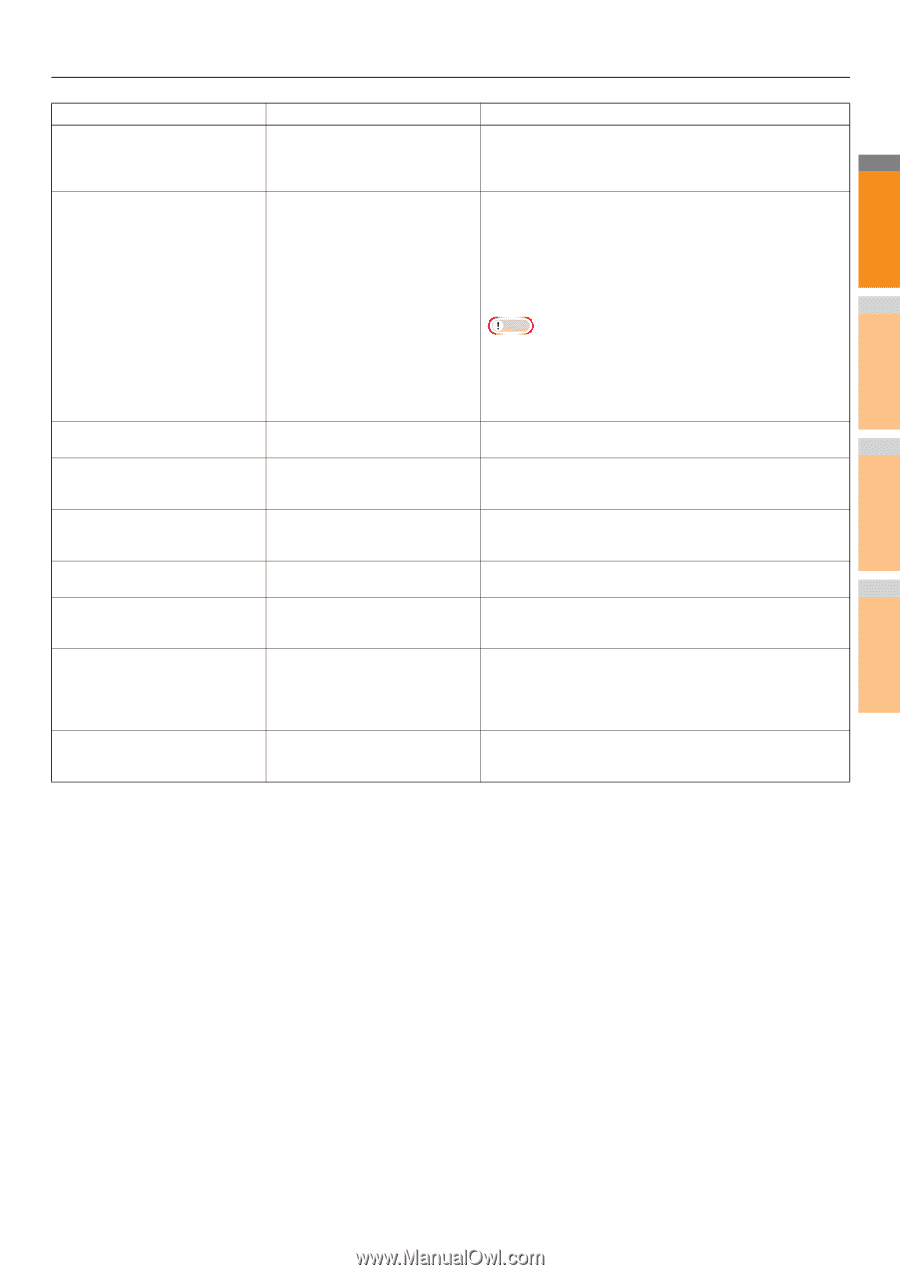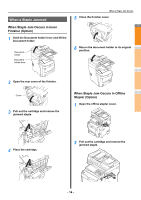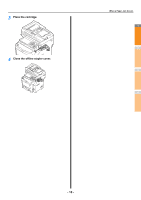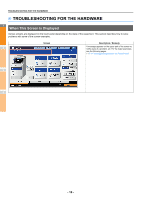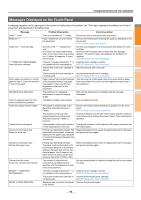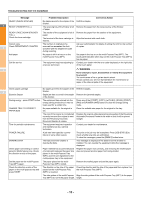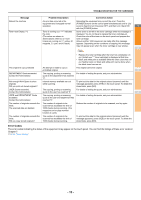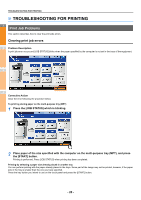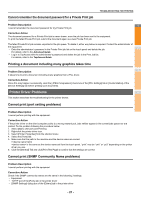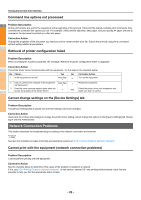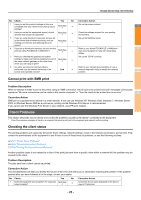Oki MC770 MC770/780 User Guide - Troubleshooting - Page 19
Error Codes, P.44 Error Codes
 |
View all Oki MC770 manuals
Add to My Manuals
Save this manual to your list of manuals |
Page 19 highlights
TROUBLESHOOTING FOR THE HARDWARE Message Problem Description Corrective Action Reboot the machine An error has occurred in the Rebooting the equipment may correct the error: Press the equipment and it stopped normal [POWER] buttons on the control panel simultaneously until a "pip" operation. sound is heard to turn the power OFF, and then turn it back ON 1 with the [POWER] button. Toner near Empty (***) Toner is running out. "***" indicates Some toner is still left in the toner cartridge while this message is the color. displayed. You do not have to replace the toner cartridge yet. (The colors are shown in Check the color of the toner on the touch panel and prepare the abbreviations when two or more toner cartridge. toners are running out: Y: yellow, M: (About another 1000 copies can be made after this message magenta, C: cyan, and K: black) appears. Depending on the conditions of copying, this message may not appear even when the toner cartridge is near empty.) 2 Note • Replace the toner cartridge after the toner has completely run out. [Install new *** toner cartridge] is displayed at that time. • Black and white print is available while the other colors has run out. Neither color nor black and white print can be done when the black toner has run out. This original is copy protected An attempt is made to copy a This original cannot be copied. prohibited original. 3 DEPARTMENT Quota exceeded. Contact the Administrator. The copying, printing or scanning quota to the department has reached "0". For details of setting the quota, ask your administrator. Not enough Work Space to store originals Will you print out stored originals? Internal memory available ran out while scanning. To print out the data for the originals stored (scanned) until the message appeared, press [YES] on the touch panel. To delete the stored data, press [NO]. USER Quota exceeded. The copying, printing or scanning For details of setting the quota, ask your administrator. Contact the Administrator. quota to the user has reached "0". 4 USER and DEPARTMENT Quota The copying, printing or scanning For details of setting the quota, ask your administrator. exceeded. quota to the user and department has Contact the Administrator. reached "0". The number of originals exceeds the The number of originals to be Reduce the number of originals to be scanned, and try again. limits. scanned has exceeded the limit of The scanned data are deleted. 1000 sheets during scanning. (The magazine sort or page number function is used.) The number of originals exceeds the The number of originals to be To print out the data for the originals stored (scanned) until the 5 limits. scanned has exceeded the limit of message appeared, press [YES] on the touch panel. To delete the Will you copy stored originals? 1000 sheets during scanning. stored data, press [NO]. Error Codes The error codes indicating the status of the equipment may appear on the touch panel. You can find the listings of these error codes in Chapter 7. P.44 "Error Codes" 6 7 - 19 -