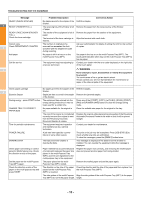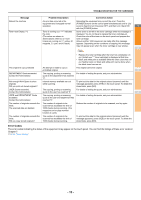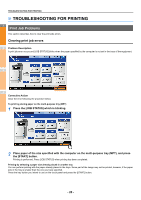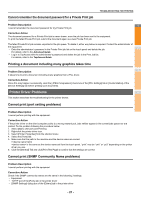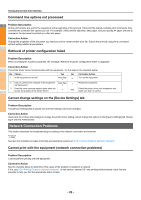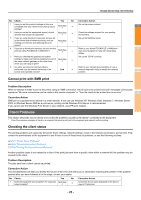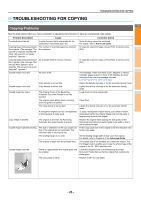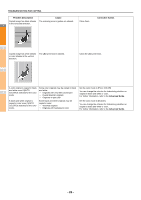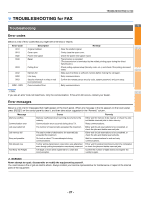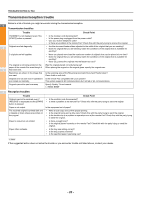Oki MC770 MC770/780 User Guide - Troubleshooting - Page 23
Cannot print with SMB print, Client Problems, Checking the client status
 |
View all Oki MC770 manuals
Add to My Manuals
Save this manual to your list of manuals |
Page 23 highlights
TROUBLESHOOTING FOR PRINTING No. Check... Yes No Corrective Action 1 Have you set the protocol settings so they are compatible with your network and client protocol settings? Next Step Set up the proper protocol. 1 2 Have you set up the appropriate type(s) of print services that should be supported? Next Step Check the settings required for your printing environment. 3 If you are using Novell print services, did you set Set up the NetWare server. up the Novell side of network printing, such as creating print servers and attaching the print Next Step queue? 4 If you set up Novell print services, can you see the print job using PCONSOLE or NWAdmin? Next Step Refer to your Novell PCONSOLE or NWAdmin user documentation for help with using these utilities. 2 5 Have you checked the gateway and subnet Set up the TCP/IP correctly. settings to make sure that the equipment is part of Next Step the same network gateway as the client from which you are trying to print? 6 Are other services and communications Refer to your network documentation or use a performed over the network behaving in the normal and expected manner? End network diagnostic utility to identify the network problem. 3 Cannot print with SMB print Problem Description When an attempt is made to print a document using an SMB connection, the job cannot be printed and such messages continuously appear as "No more connections can be made to this remote computer" or "Your file could not be printed due to an error". 4 Corrective Action SMB print is supposed to be utilized in a small network. If you can use Windows XP, Windows Vista, Windows 7, Windows Server 2003, or Windows Server 2008 as a print server, printing via the Windows Print Server is recommended. If you cannot use the Windows Print Server in your network, use LPR print instead. Client Problems 5 This section describes how to identify and correct the problems caused by the clients* connected to the equipment. * One of the common examples of clients is a computer that sends a print job to the equipment and makes it perform printing. Checking the client status The printing problems are caused by the printer driver settings, network settings, errors in the network connections, and so forth. First, contact the administrator of the equipment to see if there is one of these kinds of problems, or see the following sections: 6 P.21 "Printer Driver Problems" P.22 "Network Connection Problems" P.36 "Printing Problems (Network Related)" Another possible cause is one related to a client. If the print jobs sent from a specific client within a network fail, the problem may be caused by the client. Problem Description 7 The jobs sent from a client cannot be printed. Corrective Action The checklist below will help you identify the source of the error and direct you to information resolving the problem. If the problem persists after you have followed all of the steps, contact your dealer. No. Check... Yes No Corrective Action 1 Does the equipment work properly? Are copy jobs Next Step output properly? Check the device status displayed in the Device page of TopAccess. - 23 -