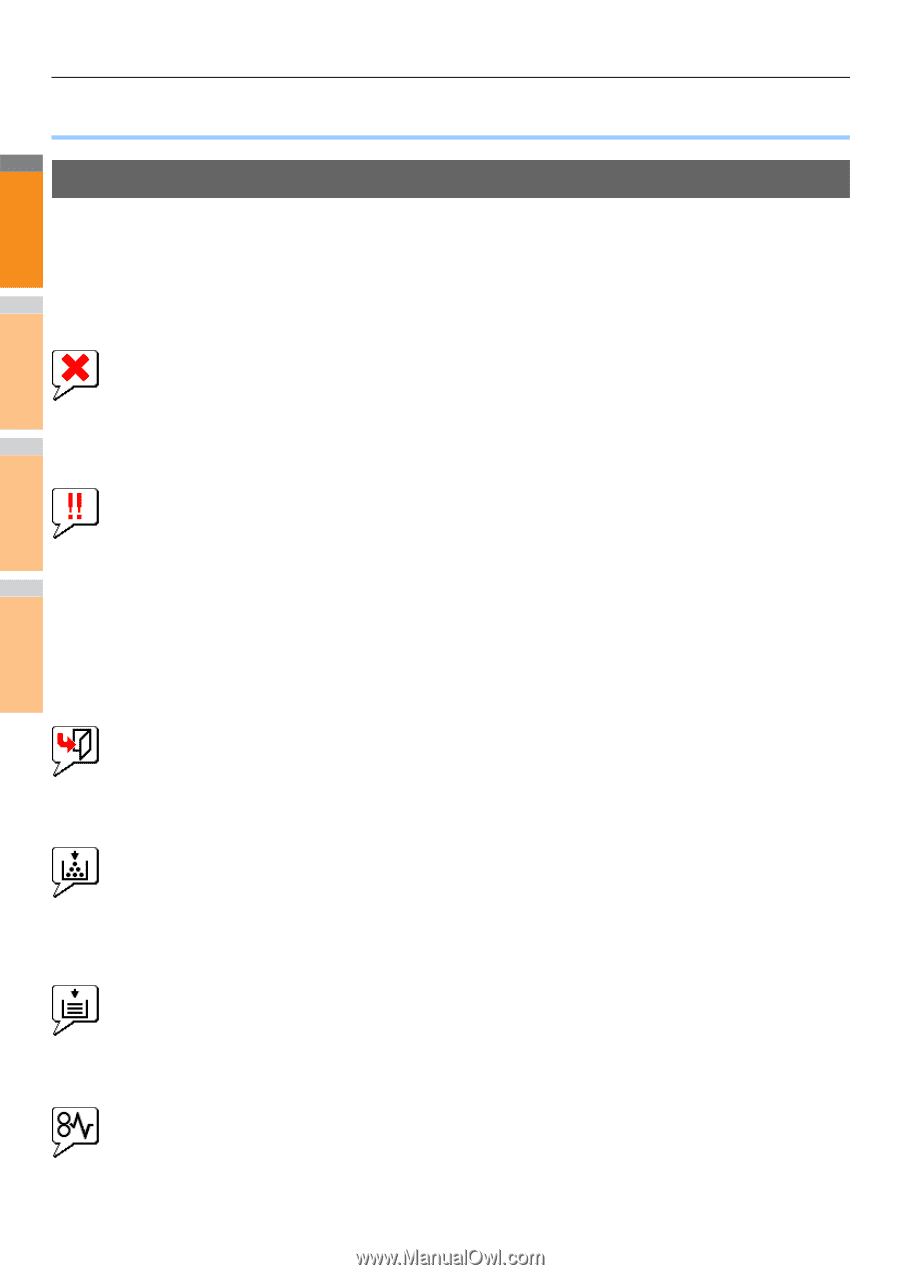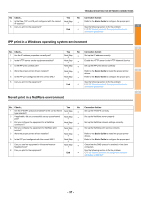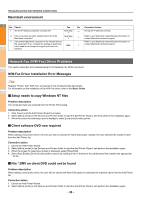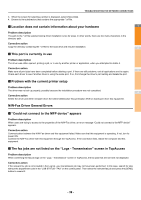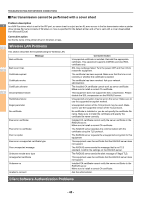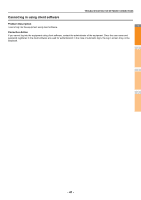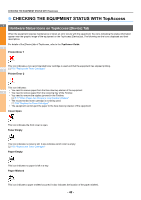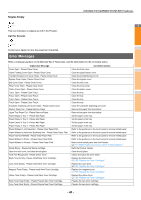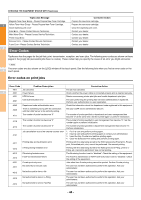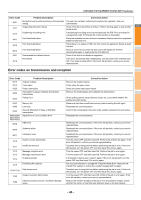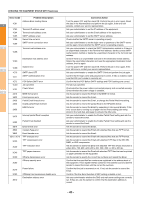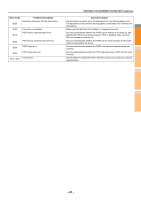Oki MC770 MC770/780 User Guide - Troubleshooting - Page 42
CHECKING THE EQUIPMENT STATUS WITH TopAccess, Hardware Status Icons on TopAccess [Device] Tab
 |
View all Oki MC770 manuals
Add to My Manuals
Save this manual to your list of manuals |
Page 42 highlights
CHECKING THE EQUIPMENT STATUS WITH TopAccess ● CHECKING THE EQUIPMENT STATUS WITH TopAccess 1 Hardware Status Icons on TopAccess [Device] Tab When the equipment requires maintenance or when an error occurs with the equipment, the icons indicating the status information appear near the graphic image of the equipment on the TopAccess [Device] tab. The following are the icons displayed and their descriptions. For details of the [Device] tab of TopAccess, refer to the TopAccess Guide. 2 Printer Error 1 This icon indicates a non-recommended toner cartridge is used and that the equipment has stopped printing. P.55 "Replace the Toner Cartridges" 3 Printer Error 2 This icon indicates: • You need to remove paper from the face down/up stacker of the equipment. 4 • You need to remove paper from the receiving tray of the Finisher. • You need to remove the staples jammed in the Finisher. P.11 "When Paper Jam Occurs in Inner Finisher (Option)" • The recommended toner cartridge is not being used. P.55 "Replace the Toner Cartridges" • The equipment cannot eject the paper to the face down/up stacker of the equipment. Cover Open 5 This icon indicates the front cover is open. Toner Empty 6 This icon indicates no toner is left. It also indicates which color is empty: P.55 "Replace the Toner Cartridges" Paper Empty 7 This icon indicates no paper is left in a tray. Paper Misfeed This icon indicates a paper misfeed occurred. It also indicates the location of the paper misfeed. - 42 -