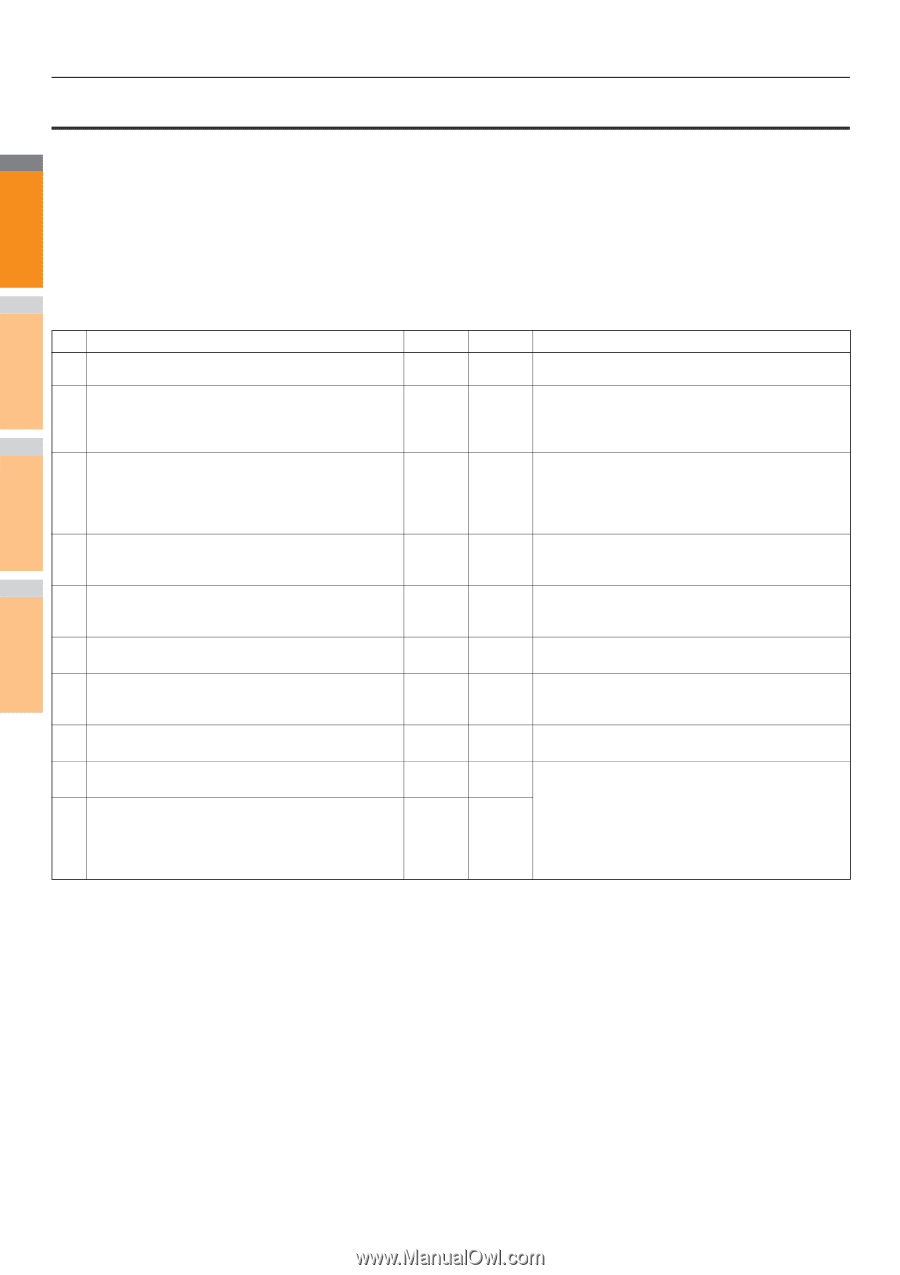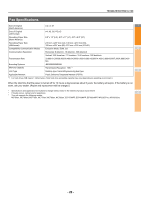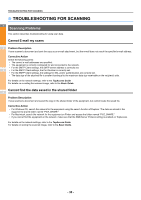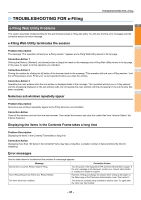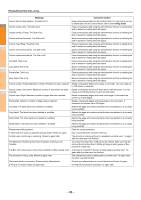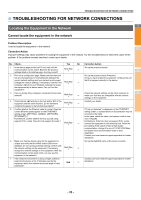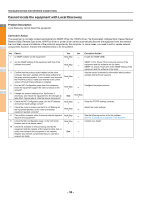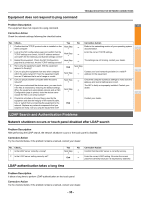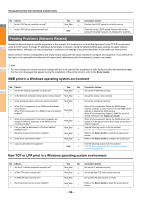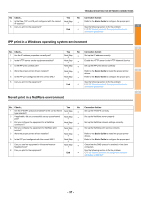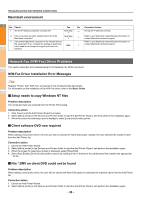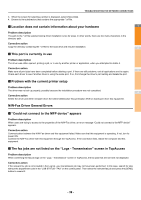Oki MC770 MC770/780 User Guide - Troubleshooting - Page 34
Cannot locate the equipment with Local Discovery, Problem Description, Corrective Action
 |
View all Oki MC770 manuals
Add to My Manuals
Save this manual to your list of manuals |
Page 34 highlights
TROUBLESHOOTING FOR NETWORK CONNECTIONS Cannot locate the equipment with Local Discovery 1 Problem Description Local Discovery cannot detect the equipment. Corrective Action The equipment is normally located automatically by SNMP. When the TWAIN driver, File Downloader, Address Book Viewer, Backup/ Restore Utility, Remote Scan driver, N/W-Fax driver or printer driver cannot automatically discover the equipment over the network, the most likely cause is limitations of the protocols supported by the computer. In some cases, you need to add or update network 2 components; however, first see the checklist below to fix the problem. No. Check... Yes No Corrective Action 1 Is SNMP enabled on the equipment? Next Step Enable the SNMP (MIB). 2 Are the SNMP setting of the equipment and that of the SNMP V1/V2: Check if the community names of the software the same? Next Step equipment and the software are the same. SNMP V3: Check if each item of the SNMP setting of the 3 equipment and the software is the same. 3 Confirm that the protocol suite installed on the client See the vendor's website for information about product computer has been updated with the latest software for the given operating system. If your network only supports the IPX/SPX protocol, make sure that the most current Next Step updates and technical supports. version of Novell Client software is installed. 4 Print an NIC Configuration page from the equipment. Does the equipment support the same protocol as the network? Next Step Configure the proper protocol. 4 5 Change the protocol settings from TopAccess, if necessary, and reboot the equipment for the changes to take effect. Repeat step 2. Was the device discovered? End Next Step 6 Check the NIC Configuration page. Are the IP address and subnet mask settings correct? Next Step Setup the TCP/IP settings correctly. 7 Check the router to make sure that it is not filtering out the equipment packets. Is the router processing equipment packets correctly? Next Step Adjust the router settings. 5 8 Can another computer within the same network segment Next Step discover the equipment? See the following section to fix the problem: P.33 "Locating the Equipment in the Network" 9 Check the NIC Configuration page. Is the Unit Serial Number part of the device name? Next Step Contact your dealer. 10 Check link activities on the port being used by the equipment and the integrity of the network cable, hub, or switch that connects the equipment to the network. End Replace any network components that you can tell or 6 suspect are faulty. 7 - 34 -