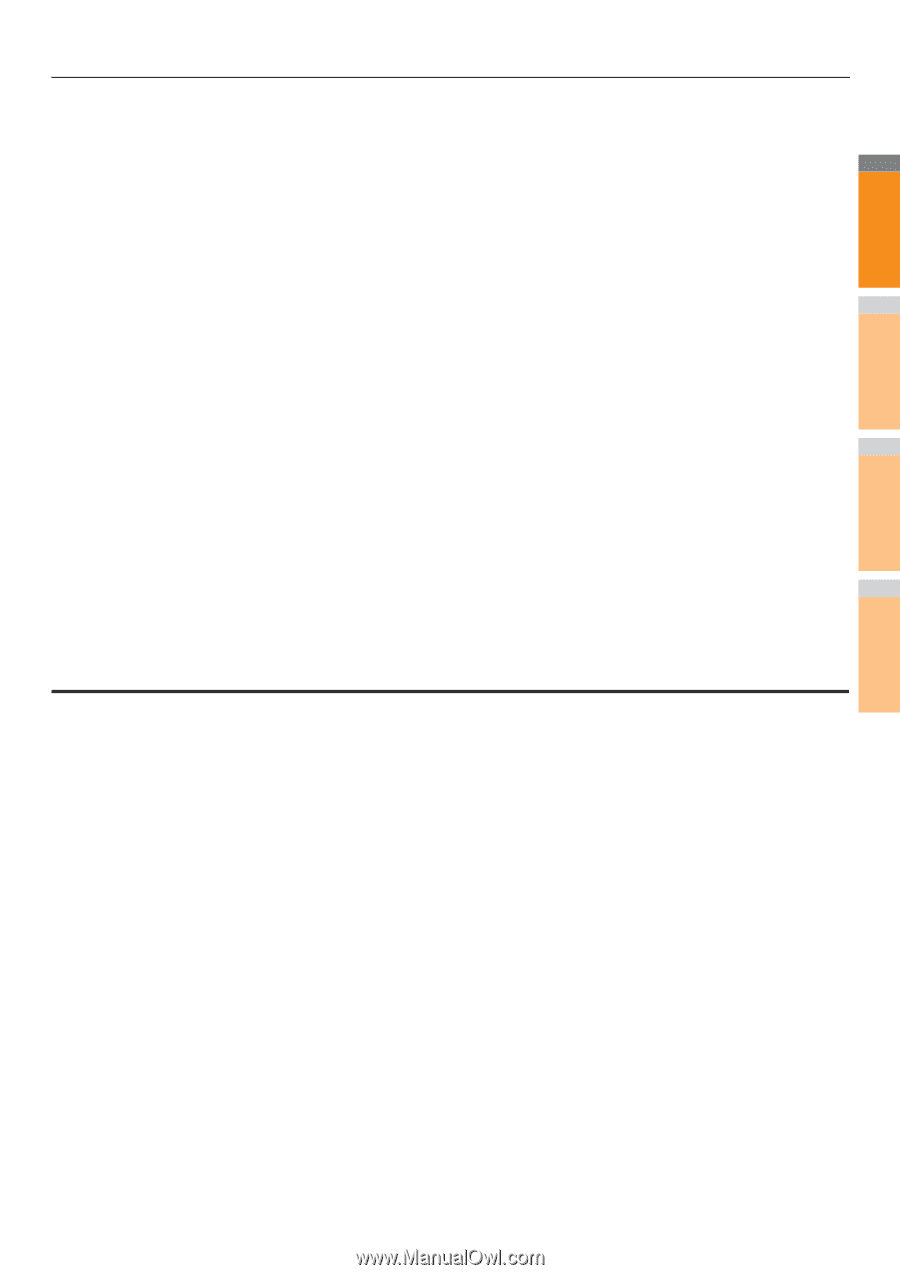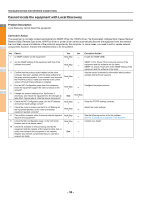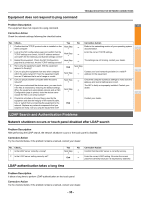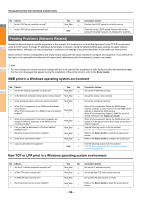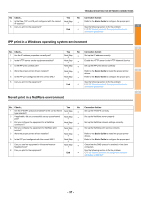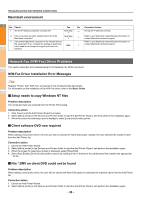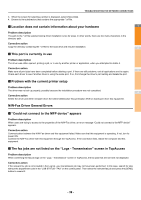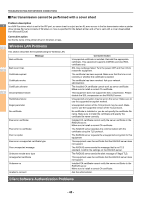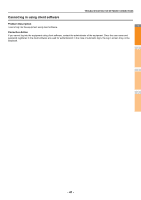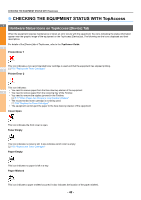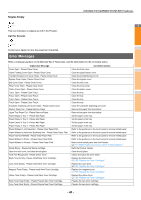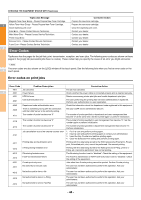Oki MC770 MC770/780 User Guide - Troubleshooting - Page 39
N/W-Fax Driver General Errors, Problem with the current printer setup
 |
View all Oki MC770 manuals
Add to My Manuals
Save this manual to your list of manuals |
Page 39 highlights
3. When the screen for selecting a printer is displayed, select [Have Disk]. 4. Browse to the subdirectory that contains the appropriate *.inf file. TROUBLESHOOTING FOR NETWORK CONNECTIONS Location does not contain information about your hardware 1 Problem description The path to the *.inf file selected during driver installation is too far away. In other words, there are too many characters in the directory path. Corrective action Copy the directory containing the *.inf file to the local drive and resume installation. 2 This port is currently in use Problem description The driver was either opened, printing a job, or in use by another printer or application, when you attempted to delete it. Corrective action Make sure all print jobs have been completed before deleting a port. If there are still problems, exit all applications and try again. 3 Check each driver to see if another driver is using the same port. If so, first change the driver's port setting and delete the port. Problem with the current printer setup Problem description The driver was not set up properly, possibly because the installation procedure was not completed. 4 Corrective action Delete the driver and either reinstall it from the Client Utilities/User Documentation DVD or download it from this equipment. N/W-Fax Driver General Errors "Could not connect to the MFP device" appears 5 Problem description When users are trying to access to the properties of the N/W-Fax driver, an error message "Could not connect to the MFP device" appears. Corrective action Communication between the N/W-Fax driver and this equipment failed. Make sure that this equipment is operating. If not, turn its power ON. 6 Connect the N/W-Fax driver with this equipment through the TopAccess. If the connection fails, reboot the computer and this equipment. The fax jobs are not listed on the "Logs - Transmission" screen in TopAccess Problem description When confirming the fax job logs on the "Logs - Transmission" screen in TopAccess, the fax jobs that are sent are not displayed. 7 Corrective action If the relevant fax job is not included in the Log list, your transmission job may not have been performed. In this case, search for jobs without the department code in the "JOB STATUS - FAX" on the control panel. Then select the relevant fax job and press the [SEND] button to resend it. - 39 -